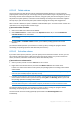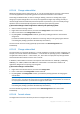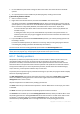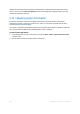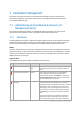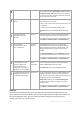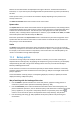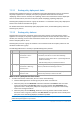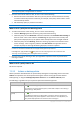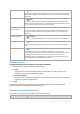User`s guide
282 Copyright © Acronis, Inc., 2000-2010
6.11.6.4 Change volume letter
Windows operating systems assign letters (C:, D:, etc) to hard disk volumes at startup. These letters
are used by applications and operating systems to locate files and folders in the volumes.
Connecting an additional disk, as well as creating or deleting a volume on existing disks, might
change your system configuration. As a result, some applications might stop working normally or
user files might not be automatically found and opened. To prevent this, you can manually change
the letters that are automatically assigned to the volumes by the operating system.
If you need to change a letter assigned to a volume by the operating system:
1. Select a volume to change a letter.
2. Right-click on the selected volume, and then click Change letter in the context menu.
3. Select a new letter in the Change Letter window.
4. By clicking OK in the Change Letter window, you'll add a pending operation to volume letter
assignment.
(To finish the added operation you will have to commit (p. 283) it. Exiting the program without
committing the pending operations will effectively cancel them.)
The new volume structure will be graphically represented in the Disk management view
immediately.
6.11.6.5 Change volume label
The volume label is an optional attribute. It is a name assigned to a volume for easier recognition. For
example, one volume could be called SYSTEM — a volume with an operating system, or PROGRAM —
an application volume, DATA — a data volume, etc., but it does not imply that only the type of data
stated with the label could be stored on such a volume.
In Windows, volume labels are shown in the Explorer disk and folder tree: LABEL1(C:), LABEL2(D:),
LABEL3(E:), etc. LABEL1, LABEL2 and LABEL3 are volume labels. A volume label is shown in all
application dialog boxes for opening and saving files.
If you need to change a volume label:
1. Right-click on the selected volume, and then click Change label.
2. Enter a new label in the Change label window text field.
3. By clicking OK in the Change label window, you'll add the pending operation of changing the
volume label .
If when setting a new volume label you use characters that are unsupported by the currently installed
operating system, you will get the appropriate warning and the OK button will be disabled. You will have to
use only supported characters to proceed with changing the volume label.
(To finish the added operation you will have to commit (p. 283) it. Exiting the program without
committing the pending operations will effectively cancel them.)
The new label will be graphically represented in the Disk Management view of the console
immediately.
6.11.6.6 Format volume
You might want to format a volume if you want to change its file system: