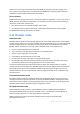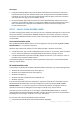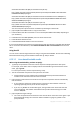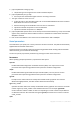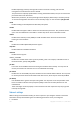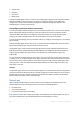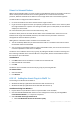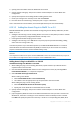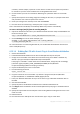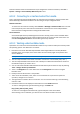User`s guide
257 Copyright © Acronis, Inc., 2000-2010
Drivers for Universal Restore
While creating bootable media, you have an option to add Windows drivers to the media. The drivers
will be used by Universal Restore when recovering Windows on a machine with a dissimilar
processor, different motherboard or different mass storage device than in the backed up system.
You will be able to configure the Universal Restore:
to search the media for the drivers that best fit the target hardware
to get the mass-storage drivers that you explicitly specify from the media. This is necessary when
the target hardware has a specific mass storage controller (such as a SCSI, RAID, or Fiber Channel
adapter) for the hard disk.
For more information please refer to Universal Restore (p. 226).
The drivers will be placed in the visible Drivers folder on the bootable media. The drivers are not
loaded into the target machine RAM, therefore, the media must stay inserted or connected
throughout the Universal Restore operation.
Adding drivers to bootable media is available on the condition that:
1. The Acronis Backup & Recovery 10 Universal Restore add-on is installed on the machine where
the bootable media is created AND
2. You are creating a removable media or its ISO or detachable media, such as a flash drive. Drivers
cannot be uploaded on a PXE server or WDS/RIS.
The drivers can be added to the list only in groups, by adding the INF files or folders containing such
files. Selecting individual drivers from the INF files is not possible, but the media builder shows the
file content for your information.
To add drivers:
1. Click Add and browse to the INF file or a folder that contains INF files.
2. Select the INF file or the folder.
3. Click OK.
The drivers can be removed from the list only in groups, by removing INF files.
To remove drivers:
1. Select the INF file.
2. Click Remove.
6.10.1.2 Adding the Acronis Plug-in to WinPE 1.x
Acronis Plug-in for WinPE can be added to:
Windows PE 2004 (1.5) (Windows XP Professional with Service Pack 2)
Windows PE 2005 (1.6) (Windows Server 2003 with Service Pack 1).
To add Acronis Plug-in to WinPE 1.x:
1. Unpack all files of your WinPE 1.x ISO to a separate folder on the hard disk.
2. Start the Bootable Media Builder either from the management console, by selecting Tools >
Create Bootable Media or, as a separate component.
3. Select Bootable media type: Windows PE.
Select Use WinPE files located in the folder I specify