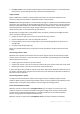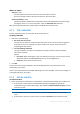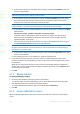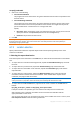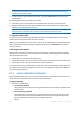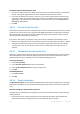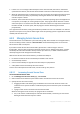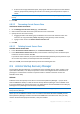User`s guide
249 Copyright © Acronis, Inc., 2000-2010
If there is no or not enough unallocated space at the end of the disk, but there is unallocated
space between volumes, the volumes will be moved to add more unallocated space to the end.
When all unallocated space is collected but it is still not enough, the program will take free space
from the volumes you select, proportionally reducing the volumes' size. Resizing of locked
volumes requires a reboot.
However, there should be free space on a volume, so that the operating system and applications
can operate; for example, for creating temporary files. The program will not decrease a volume
where free space is or becomes less than 25% of the total volume size. Only when all volumes on
the disk have 25% or less free space, will the program continue decreasing the volumes
proportionally.
As is apparent from the above, setting the maximum possible zone size is not advisable. You will end
up with no free space on any volume which might cause the operating system or applications to work
unstably and even fail to start.
6.8.2 Managing Acronis Secure Zone
Acronis Secure Zone is considered as a personal vault (p. 400). Once created on a managed machine,
the zone is always present in the list of Personal vaults. Centralized backup plans can use Acronis
Secure Zone as well as local plans.
If you have used the Acronis Secure Zone before, please note a radical change in the zone
functionality. The zone does not perform automatic cleanup, that is, deleting old archives, anymore.
Use backup schemes with automatic cleanup to back up to the zone, or delete outdated archives
manually using the vault management functionality.
With the new Acronis Secure Zone behavior, you obtain the ability to:
list archives located in the zone and backups included in each archive
examine backup content
mount a volume backup to copy files from the backup to a physical disk
safely delete archives and backups from the archives.
To learn more about operations with vaults, see the Vaults (p. 121) section.
6.8.2.1 Increasing Acronis Secure Zone
To increase Acronis Secure Zone
1. On the Manage Acronis Secure Zone page, click Increase.
2. Select volumes from which free space will be used to increase the Acronis Secure Zone.
3. Specify the new size of the zone by:
dragging the slider and selecting any size between the current and maximum values. The
maximum size is equal to the disk’s unallocated space plus the total free space of all selected
partitions;
typing an exact value in the Acronis Secure Zone Size field.
When increasing the size of the zone, the program will act as follows:
first, it will use the unallocated space. Volumes will be moved, if necessary, but not resized.
Moving of locked volumes requires a reboot.