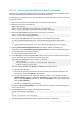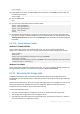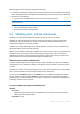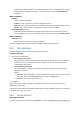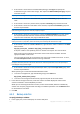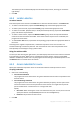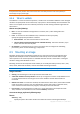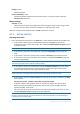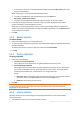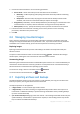User`s guide
240 Copyright © Acronis, Inc., 2000-2010
2. Click on the selected volume to set its mounting parameters.
Access mode - choose the mode you want the volume to be mounted in:
Read only - enables exploring and opening files within the backup without committing
any changes.
Read/write - with this mode, the program assumes that the backup content will be
modified, and creates an incremental backup to capture the changes.
Assign letter (in Windows) - Acronis Backup & Recovery 10 will assign an unused letter to the
mounted volume. If required, select another letter to assign from the drop-down list.
Mount point (in Linux) - specify the directory where you want the volume to be mounted.
3. If several volumes are selected for mounting, click on every volume to set its mounting
parameters, described in the previous step.
4. Click OK.
6.6 Managing mounted images
Once a volume is mounted, you can browse files and folders contained in the backup using a file
manager and copy the desired files to any destination. Thus, if you need to take out only a few files
and folders from a volume backup, you do not have to perform the recovery procedure.
Exploring images
Exploring mounted volumes lets you view and modify (if mounted in the read/write mode) the
volume's content.
To explore a mounted volume select it in the table and click
Explore. The default file manager
window opens, allowing the user to examine the mounted volume contents.
Unmounting images
Maintaining the mounted volumes takes considerable system resources. It is recommended that you
unmount the volumes after the necessary operations are completed. If not unmounted manually, a
volume will remain mounted until the operating system restarts.
To unmount an image, select it in the table and click
Unmount.
To unmount all the mounted volumes, click
Unmount all.
6.7 Exporting archives and backups
The export operation creates a copy of an archive or a self-sufficient part copy of an archive in the
location you specify. The original archive remains untouched.
The export operation can be applied to:
a single archive - an exact archive copy will be created
a single backup - an archive consisting of a single full backup will be created. The export of an
incremental or a differential backup is performed using consolidation of the preceding backups
up to the nearest full backup
your choice of backups belonging to the same archive - the resulting archive will contain only the
specified backups. Consolidation is performed as required, so the resulting archive may contain
full, incremental and differential backups.