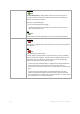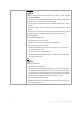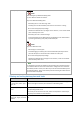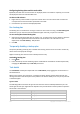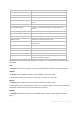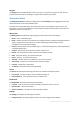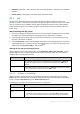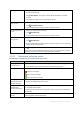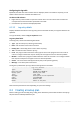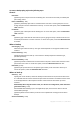User`s guide
183 Copyright © Acronis, Inc., 2000-2010
Delete a plan/task Backup plan
Click Delete.
What will happen if I delete the backup plan?
The plan's deletion deletes all its tasks.
Why can't I delete the backup plan?
The backup plan is in the "Running" state
A backup plan cannot be deleted, if at least one of its tasks is running.
Do not have the appropriate privilege
Without the Administrator's privileges on the machine, a user cannot delete
plans owned by other users.
The backup plan has a centralized origin.
A centralized plan can be deleted by the management server administrator
by revoking the backup policy that produced the plan.
Task
Click Delete.
Why can't I delete the task?
Task belongs to a backup plan
A task belonging to a backup plan cannot be deleted separately from the
plan. Edit the plan to remove the task or delete the entire plan.
Do not have the appropriate privilege
Without the Administrator privileges on the machine, a user cannot delete
tasks owned by other users.
Refresh table
Click
Refresh.
The management console will update the list of backup plans and tasks existing
on the machine with the most recent information. Though the list is refreshed
automatically based on events, the data may not be retrieved immediately from
the managed machine, due to some latency. Manual refresh guarantees that the
most recent data is displayed.
Filtering and sorting backup plans and tasks
To Do
Sort backup plans and tasks
by: name, state, status, type,
origin, etc.
Click the column's header to sort the backup plans and tasks in ascending order.
Click it once again to sort the plans and tasks in descending order.
Filter plans/tasks by name or
owner.
Type a plan's/task's name or an owner's name in the field below the
corresponding header name.
As a result you will see the list of tasks, whose names/owners' names fully or
just partly coincide with the entered value.
Filter plans and tasks by state,
status, type, origin, last result,
schedule.
In the field below the corresponding header, select the required value from the
list.