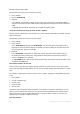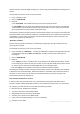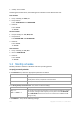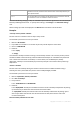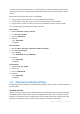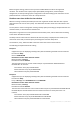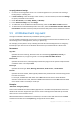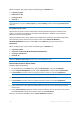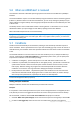User`s guide
170 Copyright © Acronis, Inc., 2000-2010
5.6 When an ADRM alert is received
This schedule is effective in Windows operating systems when Acronis® Drive Monitor™ (ADRM) is
installed.
Acronis Drive Monitor reports on hard disk health by using the hard disk’s internal monitoring system
(S.M.A.R.T.). Based on alerts from Acronis Drive Monitor, you can set up emergency backups of your
data in addition to regular backups. The emergency backup will start when a hard disk with your data
is about to fail.
The backup starts as soon as disk health reaches a warning level or a critical level. You can see the
disk health indicator (as a percentage) for each disk by opening Acronis Drive Monitor.
Alerts about disk temperature do not start the backup.
Tip: If your backup plan uses the custom backup scheme (p. 208), you can set up this emergency backup simply
by adding an extra schedule to the same backup plan. When using a different backup scheme, you will need to
create a separate backup plan.
5.7 Conditions
Conditions add more flexibility to the scheduler, enabling to execute backup tasks with respect to
certain conditions. Once a specified event occurs (see the "Scheduling (p. 159)" section for the list of
available events), the scheduler checks the specified condition and executes the task if the condition
is met.
The scheduler behavior in case the event occurs but the condition (or any of multiple conditions) is
not met, is defined by the Task start conditions (p. 107) backup option. There, you can specify how
important the conditions are for the backup strategy:
conditions are obligatory - put the backup task run on hold until all the conditions are met.
conditions are preferable, but a backup task run has higher priority - put the task on hold for the
specified time interval. If the time interval lapses and the conditions are still not met, run the
task anyway. With this setting, the program will automatically handle the situation when the
conditions are not met for too long and further delaying the backup is undesirable.
backup task start time matters - skip the backup task if the conditions are not met at the time
when the task should be started. Skipping the task run makes sense when you need to back up
data strictly at the specified time, especially if the events are relatively often.
Conditions are available only when the custom backup scheme (p. 208) is used. You can set conditions for full,
incremental and differential backup separately.
Adding multiple conditions
Multiple conditions must be met simultaneously to enable task execution.
Example:
It is required to run the backup task after free space on the managed machine is changed by at least
1 GB, but only if all users are logged off and more than 12 hours have passed since the last backup.
Set the schedule, conditions and the Task start conditions backup option as follows:
Schedule: When free space changed; Value: Run task if free space has changed by at least: 1 GB.
Condition: User logged off; Value: Run the task on schedule only if all users are logged off.