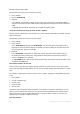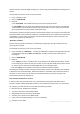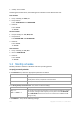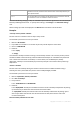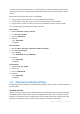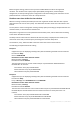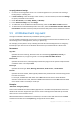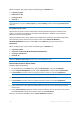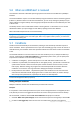User`s guide
169 Copyright © Acronis, Inc., 2000-2010
When creating the plan, type or select the following in the Schedule area:
Log name: System
Event source: disk
Event type: Error
Event ID: 7
Important: To ensure that such a task will complete despite the presence of bad blocks, you must make the task
ignore bad blocks. To do this, in Backup options, go to Error handling, and then select the Ignore bad sectors
check box.
Pre-update backup in Vista
Suppose that you want to create a backup plan that will automatically perform a backup of the
system—for example, by backing up the volume where Windows is installed—every time that
Windows is about to install updates.
Having downloaded one or more updates and scheduled their installation, the Microsoft Windows
Vista operating system records an event with the event source Microsoft-Windows-
WindowsUpdateClient and event number 18 into the System log; the type of this event is
Information.
When creating the plan, type or select the following in the Schedule area:
Log name: System
Event source: Microsoft-Windows-WindowsUpdateClient
Event type: Information
Event ID: 18
Tip: To set up a similar backup plan for machines running Microsoft Windows XP, replace the text in Event
source with Windows Update Agent and leave the remaining fields the same.
How to view events in Event viewer
To open a log in Event Viewer
1. On the Desktop or in the Start menu, right-click My Computer, and then click Manage.
2. In the Computer Management console, expand System Tools, and then expand Event Viewer.
3. In Event Viewer, click the name of a log that you want to view—for example, Application.
Note: To be able to open the security log (Security), you must be a member of the Administrators group.
To view properties of an event, including the event source and event number
1. In Event Viewer, click the name of a log that you want to view—for example, Application.
Note: To be able to open the security log (Security), you must be a member of the Administrators group.
2. In the list of events in the right pane, double-click the name of an event whose properties you
want to view.
3. In the Event Properties dialog box, view the event's properties such as the event source, shown
in the Source field; and the event number, shown in the Event ID field.
When you are finished, click OK to close the Event Properties dialog box.