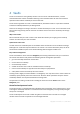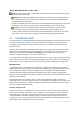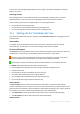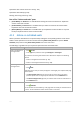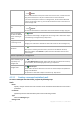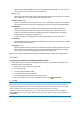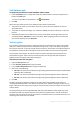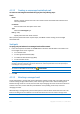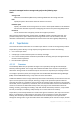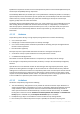User`s guide
123 Copyright © Acronis, Inc., 2000-2010
To learn more about privileges depending on the user rights, see the User privileges on a storage
node (p. 71) section.
Unmanaged vaults
An unmanaged vault is a centralized vault that is not managed by a storage node. To access an
unmanaged vault, a user has to have access privileges for the location from the network.
Any user that has permission to read/write files in an unmanaged vault can:
back up data to the unmanaged vault
recover data from any backup located in the unmanaged vault.
view and manage all the archives located in the unmanaged vault.
4.1.1 Working with the "Centralized vault" view
This section briefly describes the main elements of the Centralized vault view, and suggests ways to
work with them.
Vault toolbar
The toolbar contains operational buttons that let you perform operations with the selected
centralized vault. See the Actions on centralized vaults (p. 124) section for details.
Pie chart with legend
The pie chart lets you estimate the vault's load: it shows the proportion of the vault's free space and
occupied space. The pie chart is not available if the vault is located on a tape library.
- free space: space on the storage device, where the vault is located. For example, if the vault is
located on a hard disk, the vault free space is free space of the appropriate volume.
- occupied space: total size of backup archives and their metadata, if it is located in the vault.
The legend displays the following information about the vault:
[for managed vaults only] the name of the storage node that manages the vault
full path to the vault
total number of archives and backups stored in the vault
the ratio of the occupied space to the original data size
[for managed vaults only] deduplication (p. 64) state (On, Off)
[for managed vaults only] encryption state (Yes, No)
Vault content
The Vault content section contains the archives table and toolbar. The archives table displays
archives and backups that are stored in the vault. Use the archives toolbar to perform actions on the
selected archives and backups. The list of backups is expanded by clicking the "plus" sign to the left of
the archive's name. All the archives are grouped by type on the following tabs:
The Disk archives tab lists all the archives that contain disk or volume backups (images).
The File archives tab lists all the archives that contain file backups.
Related sections: