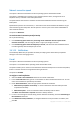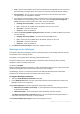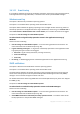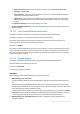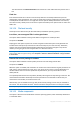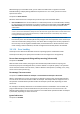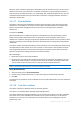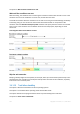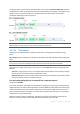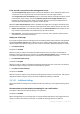User`s guide
101 Copyright © Acronis, Inc., 2000-2010
Network connection speed
This option is effective for Windows and Linux operating systems and bootable media.
This option is available when a location on the network (network share, managed vault or an
FTP/SFTP server) is selected as the backup destination.
The option defines the amount of network connection bandwidth allocated for transferring the
backup data.
By default the speed is set to maximum, i.e. the software uses all the network bandwidth it can get
when transferring the backup data. Use this option to reserve a part of the network bandwidth to
other network activities.
The preset is: Maximum.
To set the network connection speed for backup
Do any of the following:
Click Transferring speed stated as a percentage of the estimated maximum speed of the
network connection, and then drag the slider or type a percentage in the box
Click Transferring speed stated in kilobytes per second, and then enter the bandwidth limit for
transferring backup data in kilobytes per second.
3.4.1.10 Notifications
Acronis Backup & Recovery 10 provides the ability of notifying users about backup completion
through e-mail or the messaging service.
E-mail
This option is effective for Windows and Linux operating systems.
This option is not available when operating under the bootable media.
The option enables you to receive e-mail notifications about the backup task's successful completion,
failure or need for interaction along with the full log of the task.
The preset is: Disabled.
To configure e-mail notification
1. Select the Send e-mail notifications check box to activate notifications.
2. In the E-mail addresses field, type the e-mail address to which notifications will be sent. You can
enter several addresses separated by semicolons.
3. Under Send notifications, select the appropriate check boxes as follows:
When backup completes successfully – to send a notification when the backup task has
completed successfully
When backup fails – to send a notification when the backup task has failed
The When user interaction is required check box is always selected.
4. For the e-mail message to include the log entries related to the backup, select the Add full log to
the notification check box.
5. Click Additional e-mail parameters, to configure additional e-mail parameters as follows, then
click OK: