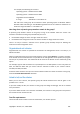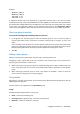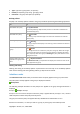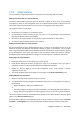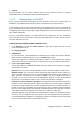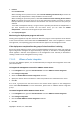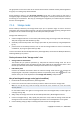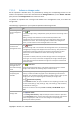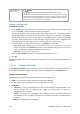User`s guide
Copyright © Acronis, Inc., 2000-2009 329
7.1.5.1. Actions on storage nodes
All the operations described here, are performed by clicking the corresponding buttons on the
toolbar. The operations can be also accessed from the Storage nodes bar (on the Actions and tools
pane) and from the Storage nodes item of the main menu.
To perform an operation with a storage node added to the management server, first select the
storage node.
The following is a guideline for you to perform operations with storage nodes.
To Do
Add a storage node
to the management
server
Click
Add.
In the Add storage node (p. 330) window, specify the machine the storage node is
installed on.
Adding a storage node establishes a trusted relationship between the
management server and the storage node, in the same way as when you add
machines to the server. Once the storage node is added to the management
server, you will be able to create managed vaults on the node.
Remove a storage
node from the
management server
Click
Remove.
Once the storage node is removed from the management server, the vaults being
managed by the storage node disappear from the vault list (p. 134) and become
unavailable for performing operations. All the plans and tasks that use these
vaults will fail. All the databases and vaults of this storage node remain
untouched.
It is possible to add the previously removed storage node to the management
server again. As a result, all the vaults managed by the storage node will appear
in the vault list and become available once again for all the plans and tasks that
used these vaults.
Create a centralized
managed vault on
the selected storage
node
Click
Create vault.
The Create managed vault page (p. 139) will be opened with the pre-selected
storage node. Perform the remaining steps to create the vault.
Change the
compacting task
schedule
After deleting backups from deduplicating vaults, either manually or during
cleanup, unreferenced data may appear in the deduplicating vaults and their
databases. The compacting procedure deletes such data in order to free up more
storage space. Only one compacting task is available per storage node.
Click
Reschedule compacting.
In the Schedule window, set up the schedule for the compacting procedure. Only
the time events (daily (p. 174), weekly (p. 176), and monthly (p. 179) schedules)
are available for setting up.
The preset is: Start the task every 1 week on Sunday at 03:00:00 AM. Repeat
once.
View details of the
storage node
Click
View details.
In the Storage node details (p. 330) window (the content of which is duplicated
on the Information panel), examine information about the storage node and the
vaults managed by this node. You can also manage the compacting task:
manually start and stop the task.