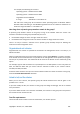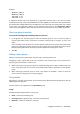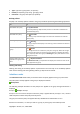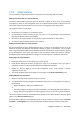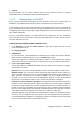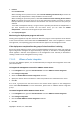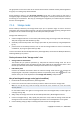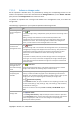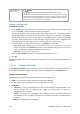User`s guide
Copyright © Acronis, Inc., 2000-2009 327
5. Licenses
Click Provide license.
When installing the trial product version, select Use the following trial license key and enter the
trial license key. Deduplication is always enabled in the trial version.
When installing the purchased product, select Use a license from the following Acronis License
Server and specify the license server that has the appropriate number of licenses for Acronis
Backup & Recovery 10 Advanced Server Virtual Edition. You need one license for every host you
selected.
To be able to deduplicate backups, an agent needs a separately sold license for deduplication. If
you have imported such licenses into the license server, you can select the Enable
deduplication... check box to let the agents acquire these licenses.
6. Click Deploy ESX agent.
Monitoring the deployment progress and result
Creating virtual appliances may take some time. Watch the progress of the operations at the bottom
of the virtual machines' views underneath the Information bar. After a virtual appliance is created
and registered, a corresponding group of virtual machines appears on the management server.
If the deployment completed but the group of virtual machines is missing
Access the virtual appliance console using the vSphere/VMware Infrastructure client and check the
agent configuration. Configure the agent manually, if required, as described in "Installing ESX/ESXi
virtual appliance." Add the virtual appliance to the management server manually as described in
"Adding a machine to the management server (p. 310)."
7.1.4.3. VMware vCenter integration
If you are using VMware vSphere, it is recommended that you integrate the management server with
your vCenter Server.
To integrate the management server with a VMware vCenter Server:
1. In the Navigation tree, right click Virtual machines and select VMware vCenter Integration
2. Click Configure integration
3. Select the Enable VMware vCenter integration check box
4. Specify the vCenter Server's IP address or name and provide access credentials for the server
5. Click OK
As a result, a group that has the same name as the vCenter Server appears on the management
server under Virtual machines. For more information, please refer to "VMware vCenter integration
(p. 97)."
To remove integration with a VMware vCenter Server:
1. In the Navigation tree, right click Virtual machines and select VMware vCenter Integration
2. Click Configure integration
3. Clear the Enable VMware vCenter integration check box
4. Click OK