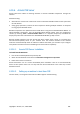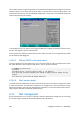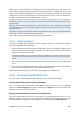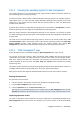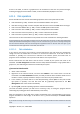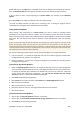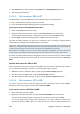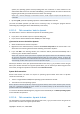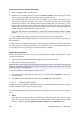User`s guide
Copyright © Acronis, Inc., 2000-2009 287
source disk data to the target disk is impossible even with the proportional resizing of the volumes,
then the Clone basic disk operation will be impossible and the user will not be able to continue.
If you are about to clone a disk comprising of a system volume, pay attention to the Advanced
options.
By clicking Finish, you'll add the pending operation of the disk cloning.
(To finish the added operation you will have to commit (p. 297) it. Exiting the program without
committing the pending operations will effectively cancel them.)
Using advanced options
When cloning a disk comprising of a system volume, you need to retain an operating system
bootability on the target disk volume. It means that the operating system must have the system
volume information (e.g. volume letter) matched with the disk NT signature, which is kept in the MBR
disk record. But two disks with the same NT signature cannot work properly under one operating
system.
If there are two disks having the same NT signature and comprising of a system volume on a machine, at the
startup the operating system runs from the first disk, discovers the same signature on the second one,
automatically generates a new unique NT signature and assigns it to the second disk. As a result, all the volumes
on the second disk will lose their letters, all paths will be invalid on the disk, and programs won't find their files.
The operating system on that disk will be unbootable.
You have the following two alternatives to retain system bootability on the target disk volume:
1. Copy NT signature – to provide the target disk with the source disk NT signature matched with
the Registry keys also copied on the target disk.
2. Leave NT signature – to keep the old target disk signature and update the operating system
according to the signature.
If you need to copy the NT signature:
1. Select the Copy NT signature check box. You receive the warning: “If there is an operating system
on the hard disk, uninstall either the source or the target hard disk drive from your machine prior
to starting the machine again. Otherwise, the OS will start from the first of the two, and the OS
on the second disk will become unbootable.” The Turn off the machine after the cloning
operation check box is selected and disabled automatically.
2. Click Finish to add the pending operation.
3. Click Commit on the toolbar and then click Proceed in the Pending Operations window.
4. Wait until the task is finished.
5. Wait until the machine is turned off.
6. Disconnect either the source or the target hard disk drive from the machine.
7. Start up the machine.
If you need to leave an NT signature:
1. Click to clear the Copy NT signature check box, if necessary.
2. Click to clear the Turn off the machine after the cloning operation check box, if necessary.
3. Click Finish to add the pending operation.