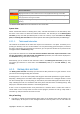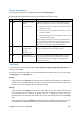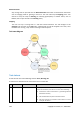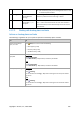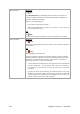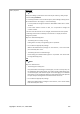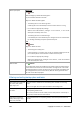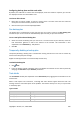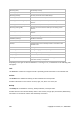User`s guide
192 Copyright © Acronis, Inc., 2000-2009
unneeded columns and show the hidden ones. See the Filtering and sorting backup plans and
tasks (p. 198) section for details.
• In the backup table, select the backup plan (task).
• Use the toolbar's buttons to take an action on the selected plan (task). See the Actions on backup
plans and tasks (p. 195) section for details. You can run, edit, stop and delete the created plans
and tasks.
• Use the Information panel to review detailed information on the selected plan (task). The panel is
collapsed by default. To expand the panel, click the
chevron. The content of the panel is also
duplicated in the Plan details (p. 201) and Task details (p. 199) windows respectively.
6.1.2.1. Understanding states and statuses
Backup plan execution states
A backup plan can be in one of the following execution states: Idle; Waiting; Running; Stopping;
Need Interaction.
Plan states names are the same as task state names because a plan state is a cumulative state of the
plan's tasks.
State How it is determined How to handle
1 Need
interaction
At least one task needs
user interaction.
Otherwise, see 2.
Identify the tasks that need interaction (the program will
display what action is needed) -> Stop the tasks or enable the
tasks to run (change media; provide additional space on the
vault; ignore the read error; create the missing Acronis Secure
Zone).
2 Running At least one task is
running.
Otherwise, see 3.
No action is required.
3 Waiting At least one task is
waiting.
Otherwise, see 4.
Waiting for condition. This situation is quite normal, but
delaying a backup for too long is risky. The solution may be to
set the maximum delay or force the condition (tell the user to
log off, enable the required network connection.)
Waiting while another task locks the necessary resources. A
one-time waiting case may occur when a task start is delayed
or a task run lasts much longer than usual for some particular
reason and this way prevents another task from starting. This
situation is resolved automatically when the obstructing task
comes to an end. Consider stopping a task if it hangs for too
long to enable the next task to start.
Persistent task overlapping may result from an incorrectly
scheduled plan or plans. It makes sense to edit the plan in this
case.
4 Stopping At least one task is
stopping.
Otherwise, see 5.
No action is required.
5 Idle All the tasks are idle. No action is required.