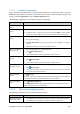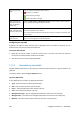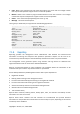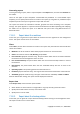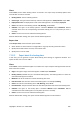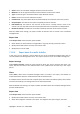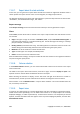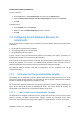User`s guide
350 Copyright © Acronis, Inc., 2000-2009
To load the Acronis Administrative Template
1. Run Windows Group Policy Objects Editor (%windir%\system32\gpedit.msc.)
2. Open the Group Policy object (GPO) you want to edit.
3. Expand Computer Configuration.
4. Right click Administrative Templates.
5. Click Add/Remove Templates.
6. Click Add.
7. Browse to the Acronis Administrative Template (\Program files\Common Files\Acronis\Agent
\Acronis_agent.adm or \Program files\Acronis\BackupAndRecovery\Acronis_agent.adm), and
click Open.
Once the template is loaded, you can open it and edit the desired settings. After loading the template
or editing its settings, you should restart the configured component(s) or some of their services.
For detailed information about Windows GPO Editor please see:
http://msdn2.microsoft.com/en-us/library/aa374163.aspx
For detailed information about Group Policies please see:
http://msdn2.microsoft.com/en-us/library/aa374177.aspx
7.2.1.2. Acronis Backup & Recovery 10 Storage Node
The following are the parameters of Acronis Backup & Recovery 10 Storage Node that can be set by
using Acronis Administrative Template.
Client Connection Limit
Description: Specifies the maximum number of simultaneous connections to the storage node by
the agents that perform backup or recovery.