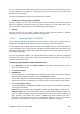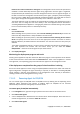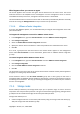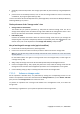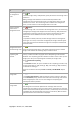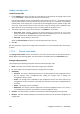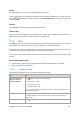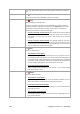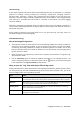User`s guide
332 Copyright © Acronis, Inc., 2000-2009
Password for remote connection to the agent: The management server will use this password to
establish a trusted relationship with the agent during registration. Once the agent is registered,
the password may be needed only in case the management server has to re-register the agent. To
be able to connect the management console directly to the agent, specify the password explicitly.
(The user name is root). With an automatically generated password, you will be able to connect
to the agent through the management server only. This is sufficient in most cases.
The virtual appliance's time zone will be set automatically according to the management server's
time zone. You can change the time zone directly in the virtual appliance GUI as described in
"Installing ESX/ESXi Virtual Appliance." Changing the password or network settings is also possible
but is not recommended, unless it is absolutely necessary.
5. Licenses
Click Provide license.
When installing the trial product version, select Use the following trial license key and enter the
trial license key. Deduplication is always enabled in the trial version.
When installing the purchased product, select Use a license from the following Acronis License
Server and specify the license server that has the appropriate number of licenses for Acronis
Backup & Recovery 10 Advanced Server Virtual Edition. You need one license for every host you
selected.
To be able to deduplicate backups, an agent needs a separately sold license for deduplication. If
you have imported such licenses into the license server, you can select the Enable
deduplication... check box to let the agents acquire these licenses.
6. Click Deploy ESX agent.
Monitoring the deployment progress and result
Creating virtual appliances may take some time. Watch the progress of the operations at the bottom
of the virtual machines' views underneath the Information bar. After a virtual appliance is created
and registered, a corresponding group of virtual machines appears on the management server.
If the deployment completed but the group of virtual machines is missing
Access the virtual appliance console using the vSphere/VMware Infrastructure client and check the
agent configuration. Configure the agent manually, if required, as described in "Installing ESX/ESXi
virtual appliance." Add the virtual appliance to the management server manually as described in
"Adding a machine to the management server (p. 315)."
7.1.4.3. Removing Agent for ESX/ESXi
You can remove Agent for ESX/ESXi from an ESX/ESXi server by deleting the corresponding virtual
appliance. When integration with vCenter is enabled, Agent for ESX/ESXi can be removed
automatically from the hosts managed by the vCenter Server.
To remove Agent for ESX/ESXi automatically:
1. In the Navigation tree, right click the group that has the same name as the vCenter Server.
2. Click Remove ESX agents.
3. A list of ESX/ESXi hosts obtained from the vCenter Server will be displayed. Select the hosts to
remove the agents from, or check the Select all check box.
4. Click Remove ESX agents.