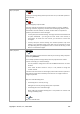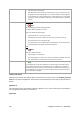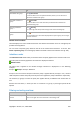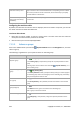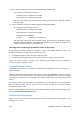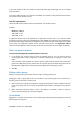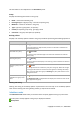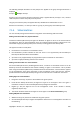User`s guide
Copyright © Acronis, Inc., 2000-2009 323
To Do
View details of a group
Click
View details.
You will be taken to the Group details window, where you can examine all
information related to this group.
View tasks related to a
group
Click
View tasks.
You will be taken to the Tasks view with pre-filtered tasks related to the
selected backup group.
View log related to a
group
Click
View log.
This opens Log view with pre-filtered log entries of the selected group.
Remove machine from a
group.
Click
Remove.
The centralized plans, which were deployed to the parent group, will no longer
affect this machine.
Hosted virtual machines
The tab displays a list of the machines hosted on the selected virtualization server or managed by the
specified virtual appliance.
You can create a dynamic group based on the list of the hosted virtual machines. To do this, click
Create a dynamic group. The created group will be accessible in the Virtual machines view (p. 330).
Inheritance order
The Inheritance order window lets you examine where the policy applied to the machine came from.
The policy that was directly applied to the machine is displayed as follows:
Machine name
The policy that is applied on the machine through inheritance is displayed as in the following
example:
Group1 >
Group2 > Group3 > Machine1
Group1 in the root contains Group2 to which the policy is applied directly. Group2, in turn, contains
child Group3 that inherits the policy from the parent and applies the policy to Machine1 respectively.
The machine (or group) to which the policy was applied directly is boldfaced and marked with an
icon.
All items are interactive, i.e. when you click on a machine or a group, its parent group view will be
opened.
Filtering and sorting machines
To Do
Sort machines by any
column
Click the column's header to sort the machines in ascending order.
Click it once again to sort the machines in descending order.