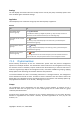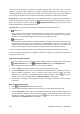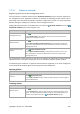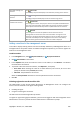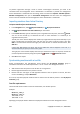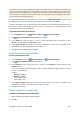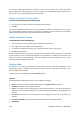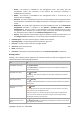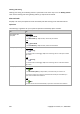User`s guide
Copyright © Acronis, Inc., 2000-2009 317
A registered machine has to be specified by its registration address, that is, you need to provide exactly the
same host name, fully qualified domain name (FQDN), or IP address as was specified when the machine was
initially added to the management server. Otherwise, the machine will be deleted and added again as if it were
another machine. This means all policies, both inherited and directly applied, will be revoked from the machine
and its static group membership will be lost.
The registration address of each machine can be found in the Registration address column in any
management server view that contains the machine (the column is hidden by default).
To avoid a discrepancy, you can initially import the machines from a text file. Modify this file later as
required, by adding and removing machines, but do not change the names/addresses of the
machines that have to remain registered.
To synchronize machines with a text file
1. In the Navigation tree, select Physical machines or All physical machines.
2. Click
Synchronize machines with text file on the toolbar.
3. In the Path field, enter the path to a .txt or .csv file containing the list of machines, or click
Browse and select the file in the Browse window.
4. Under Logon settings, specify the user name and password of a user who is a member of the
Administrators group on all machines listed in the file.
5. Click OK to start synchronizing the machines.
Importing machines from a text file
To import machines from a file
1. In the Navigation tree, select Physical machines, or All physical machines.
2. Click
Import machines from file on the toolbar.
3. In the Path field, enter a path to the .txt or .csv file, or click Browse and select the file in the
Browse window.
A .txt or .csv file should contain machine names or their IP addresses, beginning from a new line
for each of the machines.
Example:
Machine_name_1
Machine_name_2
192.168.1.14
192.168.1.15
4. Under Logon settings, specify the user name and password of a user who is a member of the
Administrators group on all machines that are listed in the file.
5. Click OK to start import.
Adding a machine to another group
To add the selected machine to another group
1. Select the group the machine will be added to.
2. Click OK.