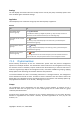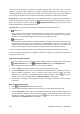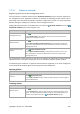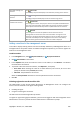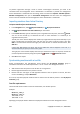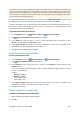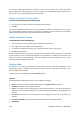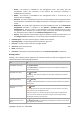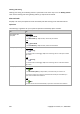User`s guide
316 Copyright © Acronis, Inc., 2000-2009
To perform registration through a local or remote console-agent connection, you have to be
connected with the management server administrator's credentials or provide the management
server administrator's credentials. On connecting, select from the menu Options - Machine options -
Machine management, then opt for Centralized management and then enter the management
server's name or IP address and the management server administrator's credentials.
Importing machines from Active Directory
To import machines from Active Directory
1. In the Navigation tree, select Physical machines, or All physical machines.
2. Click
Import machines from Active Directory on the toolbar.
3. In the Search for field, type the machine's (or the organizational unit) name, then click
Search.
You can use the asterisk (*) to substitute for zero or more characters in a machine (or an
organizational unit) name.
The left part of the window displays the machine (or organizational unit) names that fully or just
partly coincide with the entered value. Click the item you want to add for import, then click
Add>>. The item will be moved to the right part of the window. To add all the found items, click
Add all>>.
If more than 1000 matches are found, only the first 1000 items will be displayed. In this case, it is
recommended that you refine your search and try again.
The right part of the window displays the items you selected for import. If required, remove the
erroneously selected items by using the respective
Remove and Remove all buttons.
4. Click OK to start import.
Synchronizing machines with a text file
During synchronization, the management server adjusts the All physical machines group in
accordance with the list of machines provided in a .txt or .csv file. The management server:
• Adds machines that are present in the list but are not registered
• Deletes registered machines not present in the list
• Deletes and then tries again to add registered machines that are present in the list, but their
current availability (p. 318) is Withdrawn.
As a result, only those physical machines that are listed in the file will be present in the All physical
machines group.
Text file requirements
The file should contain machine names or IP addresses, one machine per line.
Example:
Machine_name_1
Machine_name_2
192.168.1.14
192.168.1.15
Specifying an empty file leads to deletion of all physical machines from the management server.