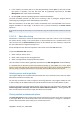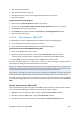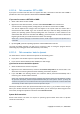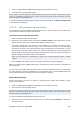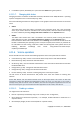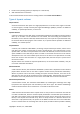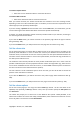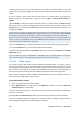User`s guide
Copyright © Acronis, Inc., 2000-2009 291
3. In the window, you will be able to set the disk partitioning scheme (MBR or GPT) and the disk
type (basic or dynamic). The new disk state will be graphically represented in the Disk
Management view of the console immediately.
4. By clicking OK, you'll add a pending operation of the disk initialization.
(To finish the added operation you will have to commit (p. 303) it. Exiting the program without
committing the pending operations will effectively cancel them.)
After the initialization, all the disk space remains unallocated and so still impossible to be used for
program installation or file storage. To be able to use it, proceed normally to the Create volume
operation.
If you decide to change the disk settings it can be done later using the standard Acronis Disk Director Lite disk
tools.
6.11.5.2. Basic disk cloning
Sometimes it is necessary to transfer all the disk data onto a new disk. It can be a case of expanding
the system volume, starting a new system layout or disk evacuation due to a hardware fault. In any
case, the reason for the Clone basic disk operation can be summed up as the necessity to transfer all
the source disk data to a target disk exactly as it is.
Acronis Disk Director Lite allows the operation to be carried out to basic MBR disks only.
To plan the Clone basic disk operation:
1. Select a disk you want to clone.
2. Select a disk as target for the cloning operation.
3. Select a cloning method and specify advanced options.
The new volume structure will be graphically represented in the Disk management view immediately.
It is advisable that you deactivate Acronis Startup Recovery Manager (p. 387) (ASRM), if it is active, before
cloning a system disk. Otherwise the cloned operating system might not boot. You can activate the ASRM again
after the cloning is completed. If deactivation is not possible, choose the As is method to clone the disk.
Selecting source and target disks
The program displays a list of partitioned disks and asks the user to select the source disk, from which
data will be transferred to another disk.
The next step is selection of a disk as target for the cloning operation. The program enables the user
to select a disk if its size will be sufficient to hold all the data from the source disk without any loss.
If there is some data on the disk that was chosen as the target, the user will receive a warning: “The
selected target disk is not empty. The data on its volumes will be overwritten.”, meaning that all the
data currently located on the chosen target disk will be lost irrevocably.
Cloning method and advanced options
The Clone basic disk operation usually means that the information from the source disk is transferred
to the target “As is”. So, if the destination disk is the same size and even if it is larger, it is possible to
transfer all the information there exactly as it is stored at the source.