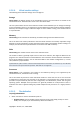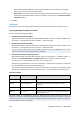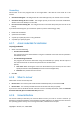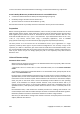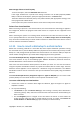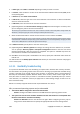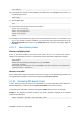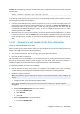User`s guide
250 Copyright © Acronis, Inc., 2000-2009
Example 2. The following command assembles the device /dev/md0 combined of the disks /dev/sdb
and /dev/sdc:
mdadm --assemble /dev/md0 -ayes /dev/sdb /dev/sdc
If recovering an MD device requires the machine to be rebooted (usually, when the device contains
the boot volume), follow these guidelines:
• If all parts of the MD device are volumes (a typical case, such as in the first example), make sure
that the type of each volume—called partition type or system ID—is Linux raid automount; the
hexadecimal code of this partition type is 0xFD. This will guarantee that the device will be
automatically assembled following the reboot. To view or change the partition type, use a disk
partitioning utility such as fdisk.
• Otherwise (such as in the second example), recover the device from bootable media—no reboot
is required in this case. Use the mdadm utility for assembly. In bootable media, you may need to
create the MD device manually, as described in Recovering MD devices and logical volumes (p.
282).
6.3.13. Recovering a vast number of files from a file backup
Applies to: Microsoft Windows Server 2003
When recovering a very large number of files at a time (hundreds of thousands or millions) from a file
backup, you might encounter the following problem:
• The recovery process fails, and the message "Error reading the file" appears.
• Not all of the files are recovered.
The most likely cause of the problem is an insufficient amount of memory allocated to the recovery
process by the operating system's cache manager. You can either work around this problem or
modify the registry to increase the amount of allocated memory, as described below.
To resolve the problem, do either of the following:
• Recover the files as two or more groups. For example, if the problem occurs when recovering
1 million files, try recovering the first 500,000 of them and then the remaining 500,000.
• Modify the registry as follows:
Note: This procedure requires restarting the machine. Use standard precautions when modifying the
registry.
1. In Registry Editor, open the following registry subkey:
HKEY_LOCAL_MACHINE\SYSTEM\CurrentControlSet\Control\Session Manager\Memory
Management
2. Add the PoolUsageMaximum entry to the subkey:
• Entry type: DWORD Value
• Base: Decimal
• Value: 40
3. Add the PagedPoolSize entry to the subkey:
• Entry type: DWORD Value