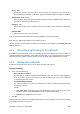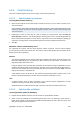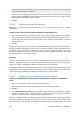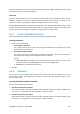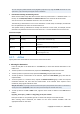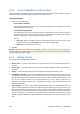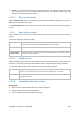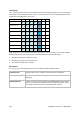User`s guide
214 Copyright © Acronis, Inc., 2000-2009
A file-based backup is not sufficient for recovery of the operating system. In order to recover your operating
system, you have to perform a disk backup.
Use the table in the right part of the window to browse and select the nested items. Selecting the
check box beside the Name column’s header automatically selects all items in the table. Clearing
this check box automatically deselects all items.
3. Click OK.
6.2.4.3. Selecting entire virtual machines
Backing up a virtual machine means backing up all the machine's disks plus the machine
configuration.
To back up one or more virtual machines residing on a virtualization server
1. Select the check boxes next to virtual machines that you want to back up. Selecting the check box
for the virtualization server automatically selects all the virtual machines hosted on this server.
Use the right part of the window to view details of the selected virtual machine or selected
virtualization server.
2. Click OK.
Backing up an entire virtual machine yields a standard disk backup (p. 393). Having Acronis Backup &
Recovery 10 Agent for Windows or for Linux, you can mount its volumes, recover individual files from
this backup, and recover disks and volumes from the backup to a physical machine. The virtual
machine configuration, stored in a virtual machine backup, will be suggested by default at recovering
the backup content to a new virtual machine.
Limitations
A Hyper-V virtual machine that uses at least one pass-through disk (a physical disk, either local or
SAN-LUN, attached to the virtual machine) cannot be backed up from the host. To back up such
machine or its disks, install Agent for Windows or Agent for Linux on the machine.
A SAN-LUN disk attached to an ESX/ESXi virtual machine in the "Physical compatibility" mode, cannot
be backed up from the host while the virtual machine is online (running). To back up such disk, either
stop the machine or install Agent for Windows or Agent for Linux on the machine.
6.2.4.4. Selecting a virtual machine's disks and volumes
To back up individual disks or volumes within a virtual machine residing on a virtualization
server
1. Select the virtual machine whose volumes you need to back up.
Use the right part of the window to view details on the selected virtual machine.
2. Click OK.
3. In the Selecting disks and volumes (p. 213) window, select the virtual machine disks or volumes.
Backing up volumes within a virtual machine is similar to backing up a physical machine's
volumes. The virtual machine configuration will be also backed up.
Backing up a virtual machine's volumes yields a standard disk backup (p. 393). Having Acronis Backup
& Recovery 10 Agent for Windows or for Linux, you can mount its volumes, recover individual files
from this backup, and recover disks and volumes from the backup to a physical machine. The virtual