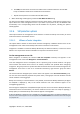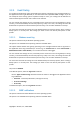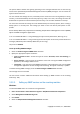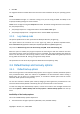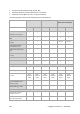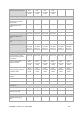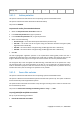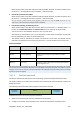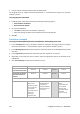User`s guide
Copyright © Acronis, Inc., 2000-2009 109
Select this check box to skip files and folders with the Hidden attribute. If a folder is Hidden, all of
its contents — including files that are not Hidden — will be excluded.
• Exclude all system files and folders
Select this check box to skip files and folders with the System attribute. If a folder is System, all of
its contents — including files that are not System — will be excluded.
You can view file or folder attributes in the file/folder properties or by using the attrib command. For more
information, refer to the Help and Support Center in Windows.
• Exclude files matching the following criteria
Select this check box to skip files whose names match any of the criteria — called file masks — in
the list; use the Add, Edit, Remove and Remove All buttons to create the list of file masks.
You can use one or more wildcard characters * and ? in a file mask:
The asterisk (*) substitutes for zero or more characters in a file name; for example, the file mask
Doc*.txt yields files such as Doc.txt and Document.txt
The question mark (?) substitutes for exactly one character in a file name; for example, the file
mask Doc?.txt yields files such as Doc1.txt and Docs.txt — but not the files Doc.txt or Doc11.txt
Exclusion examples
Criterion Example Description
By name File1.log Excludes all files named File1.log.
By path C:\Finance\test.log Excludes the file named test.log located in the folder
C:\Finance
Mask (*) *.log Excludes all files with the .log extension.
Mask (?) my???.log Excludes all .log files with names consisting of five symbols
and starting with “my”.
The above settings are not effective for the files or folders that were explicitly selected for backup. For example,
assume that you selected the folder MyFolder and the file MyFile.tmp outside that folder, and selected to skip all
.tmp files. In this case, all .tmp files in the folder MyFolder will be skipped during the backup process, but the file
MyFile.tmp will not be skipped.
3.4.1.3. Pre/Post commands
This option is effective for Windows and Linux operating systems and PE-based bootable media.
The option enables you to define the commands to be automatically executed before and after the
backup procedure.
The following scheme illustrates when pre/post commands are executed.
Pre-backup
command
Backup Post-backup
command
Examples of how you can use the pre/post commands:
• delete some temporary files from the disk before starting backup
• configure a third-party antivirus product to be started each time before the backup starts