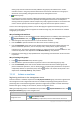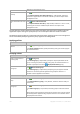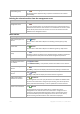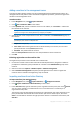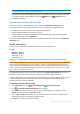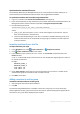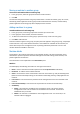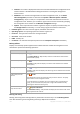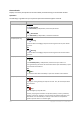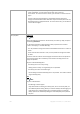User`s guide
316 Copyright © Acronis, Inc., 2000-2010
Synchronization command line tool
Acronis Backup & Recovery 10 Management Server has a command line tool that enables you to
create a batch file and schedule the synchronization task using Windows scheduler.
To synchronize machines with a text file using command line
1. Log on as a member of the Acronis Centralized Admins security group.
2. In the command prompt, change the directory to the folder where Acronis Backup & Recovery 10
Management Server has been installed—by default: C:\Program Files\Acronis\AMS.
3. Run the following command:
syncmachines [path_to_the_file] {username password}
where:
[path_to_the_file] is the path to a .txt or .csv file containing the list of machines. The tool
does not accept spaces in the path name.
{username password} belong to a user who is a member of the Administrators group on all
machines listed in the file. If not specified, the single sign-on mechanism is used to operate
on all the machines.
Importing machines from a text file
To import machines from a file
1. In the Navigation tree, select Physical machines, or All physical machines.
2. Click
Import machines from file on the toolbar.
3. In the Path field, enter a path to the .txt or .csv file, or click Browse and select the file in the
Browse window.
A .txt or .csv file should contain machine names or their IP addresses, beginning from a new line
for each of the machines.
Example:
Machine_name_1
Machine_name_2
192.168.1.14
192.168.1.15
4. Under Logon settings, specify the user name and password of a user who is a member of the
Administrators group on all machines that are listed in the file.
5. Click OK to start import.
Adding a machine to another group
To add the selected machine to another group
1. Select the group the machine will be added to.
2. Click OK.
The machine being added becomes a member of more than one group. As a result, the backup
policies applied to the first group will remain on the machine, and the backup policies applied to the
second, third, etc. group will be deployed to the machine.