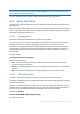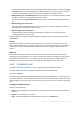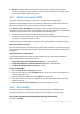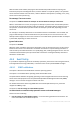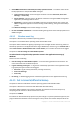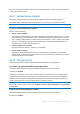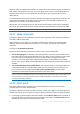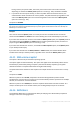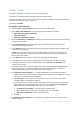User guide
90 Copyright © Acronis International GmbH, 2002-2012.
4.6.16.1 E-mail
This option is effective for Windows and Linux operating systems.
This option is not available when operating under the bootable media.
The option enables you to receive e-mail notifications about the backup task's successful completion,
failure or when user interaction is required.
The preset is: Disabled.
To configure e-mail notification
1. Select the Send e-mail notifications check box to activate notifications.
2. Under Send e-mail notifications, select the appropriate check boxes as follows:
When backup completes successfully.
When backup fails.
When user interaction is required.
3. Select the Add full log to notification check box if you want the e-mail notification to include log
entries for the operation.
4. In the E-mail addresses field, type the destination e-mail address. You can enter several
addresses separated by semicolons.
5. In the Subject field, type the notification subject or leave the default %subject% variable. Other
variables are not supported.
Details. In the received e-mails, the default variable will be transformed into the following
phrase: Task <task name> <task result> on machine <machine name>. You can type any text
before or after the variable.
6. In the SMTP server field, enter the name of the outgoing mail server (SMTP).
7. In the Port field, set the port of the outgoing mail server. By default, the port is set to 25.
8. If the outgoing mail server requires authentication, enter User name and Password of the
sender's e-mail account.
If the SMTP server does not require authentication, leave the User name and Password fields
blank. If you are not sure whether the SMTP server requires authentication, contact your
network administrator or your e-mail service provider for assistance.
9. Click Additional e-mail parameters... to configure additional e-mail parameters as follows:
a. From – type the name of the sender. If you leave this field empty, the messages will contain
the sender's e-mail account in the From field.
b. Use encryption – you can opt for encrypted connection to the mail server. SSL and TLS
encryption types are available for selection.
c. Some Internet service providers require authentication on the incoming mail server before
being allowed to send something. If this is your case, select the Log on to incoming mail
server check box to enable a POP server and to set up its settings:
Incoming mail server (POP) – enter the name of the POP server.
Port – set the port of the POP server. By default, the port is set to 110.
User name and Password of the incoming mail server.
d. Click OK.
10. Click Send test e-mail message to check whether e-mail notifications work correctly with the
specified settings.