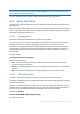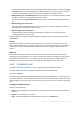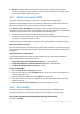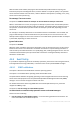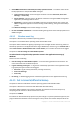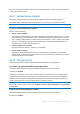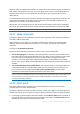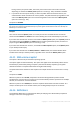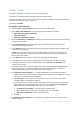User guide
88 Copyright © Acronis International GmbH, 2002-2012.
When the option is enabled, files and folders are saved in the archive with the original permissions to
read, write or execute the files for each user or user group. If you recover a secured file/folder on a
machine without the user account specified in the permissions, you may not be able to read or
modify this file.
To completely eliminate this kind of problem, disable preserving file security settings in archives. The
recovered files and folders will always inherit the permissions from the folder to which they are
recovered or from the disk, if recovered to the root.
Alternatively, you can disable recovery (p. 129) of the security settings, even if they are available in
the archive. The result will be the same - the files will inherit the permissions from the parent folder.
To access file or folder NTFS permissions, select Properties > Security.
4.6.13 Media components
This option is effective for both Windows and Linux operating systems, when the backup destination
is CD, DVD, or Blue-ray Disc (BD).
When backing up to this media, you can make this media work as regular Linux-based bootable
media (p. 240) by writing additional components to it. As a result, you will not need a separate
rescue disc.
The preset is: No bootable components.
Choose one of the following components you want to put on the bootable media:
Acronis Bootable Agent is a bootable rescue utility (based on Linux kernel) that includes most of
the functionality of the Acronis Backup & Recovery 11.5 agent. Put this component on the media
if you want more functionality during recovery. You will be able to configure the recovery
operation in the same way as under regular bootable media; use Active Restore or Universal
Restore. If the media is being created in Windows, the disk management functionality will also be
available.
Acronis Bootable Agent and One-Click Restore. The One-Click Restore is the minimal addition to
a disk backup stored on removable media, allowing for easy recovery from this backup. If you
boot a machine from the media and click Run Acronis One-click Restore, the disk will be
immediately recovered from the backup contained on the same media.
Caution: Because the one-click approach does not presume user selections, such as selecting volumes to
recover, Acronis One-Click Restore always recovers the entire disk. If your disk contains several volumes and
you are planning to use Acronis One-Click Restore, include all the volumes in the backup. Any volumes
missing from the backup will be lost.
4.6.14 Mount points
This option is effective only in Windows for a file-level backup of a data source that includes
mounted volumes or cluster shared volumes.
This option is effective only when you select for backup a folder that is higher in the folder hierarchy
than the mount point. (A mount point is a folder on which an additional volume is logically attached.)
If such folder (a parent folder) is selected for backup, and the Mount points option is enabled, all
files located on the mounted volume will be included in the backup. If the Mount points option is
disabled, the mount point in the backup will be empty.