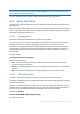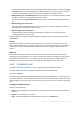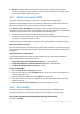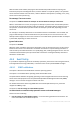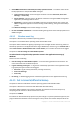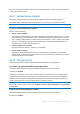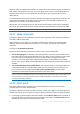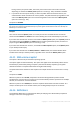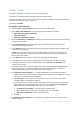User guide
87 Copyright © Acronis International GmbH, 2002-2012.
file was last modified. Disabling this feature will make the program compare the entire file contents
to those stored in the archive.
4.6.11 File-level backup snapshot
This option is effective only for file-level backup in Windows and Linux operating systems.
This option defines whether to back up files one by one or by taking an instant data snapshot.
Note: Files that are stored on network shares are always backed up one by one.
The preset is: Create snapshot if it is possible.
Select one of the following:
Always create a snapshot
The snapshot enables backing up of all files including files opened for exclusive access. The files
will be backed up at the same point in time. Choose this setting only if these factors are critical,
that is, backing up files without a snapshot does not make sense. To use a snapshot, the backup
plan has to run under the account with the Administrator or Backup Operator privileges. If a
snapshot cannot be taken, the backup will fail.
Create a snapshot if it is possible
Back up files directly if taking a snapshot is not possible.
Do not create a snapshot
Always back up files directly. Administrator or Backup Operator privileges are not required.
Trying to back up files that are opened for exclusive access will result in a read error. Files in the
backup may be not time-consistent.
4.6.12 File-level security
These options are effective only for file-level backup in Windows operating systems.
In archives, store encrypted files in a decrypted state
This option defines whether to decrypt files before saving them to a backup archive.
The preset is: Disabled.
Simply ignore this option if you do not use the encryption. Enable the option if encrypted files are
included in the backup and you want them to be accessed by any user after recovery. Otherwise,
only the user who encrypted the files/folders will be able to read them. Decryption may also be
useful if you are going to recover encrypted files on a different machine.
File encryption is available in Windows using the NTFS file system with the Encrypting File System (EFS). To
access a file or folder encryption setting, select Properties > General > Advanced Attributes > Encrypt contents
to secure data.
Preserve file security settings in archives
This option defines whether to back up NTFS permissions for files along with the files.
The preset is: Enabled.