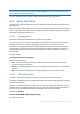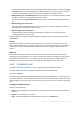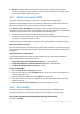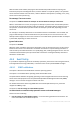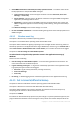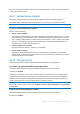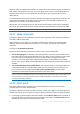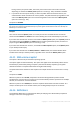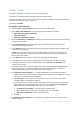User guide
84 Copyright © Acronis International GmbH, 2002-2012.
Maximum – the data will be compressed as much as possible. The backup duration will be
maximal. You may want to select maximum compression when backing up to removable media
to reduce the number of blank disks required.
4.6.7 Disaster recovery plan (DRP)
This option is effective for Windows and Linux but is not applicable to bootable media.
Disaster recovery plan (DRP) contains a list of backed up data items and detailed instructions that
guide a user through a process of recovering these items from a backup.
If the Disaster recovery plan (DRP) option is enabled, a DRP is created and sent by e-mail to the
specified list of users after the first successful backup performed by the backup plan. The DRP will be
created and sent again after the first successful backup in the following cases:
The backup plan has been edited so that the DRP parameters changed.
The backup contains new data items or does not contain items previously backed up. (This does
not apply to such data items as files or folders.)
If multiple machines are protected by a backup plan, then a separate DRP is sent for each machine.
DRP and post-backup commands
Note that the DRP will not automatically change if post-backup commands in your backup plan copy
or move the backups from the original location. The DRP points only to the locations specified in the
backup plan.
Adding information to a DRP template
You can append additional information to a DRP template if you are well familiar with XML and
HTML. The default paths to the DRP template are:
%ProgramFiles%\Acronis\BackupAndRecovery\drp.xsl - in 32-bit Windows
%ProgramFiles(x86)%\Acronis\BackupAndRecovery\drp.xsl - in 64-bit Windows
/usr/lib/Acronis/BackupAndRecovery/drp.xsl - in Linux
To set up sending DRPs:
1. Select the Send disaster recovery plan check box.
2. Enter the e-mail address in the E-mail Address field. You can enter several e-mail addresses in a
semicolon-delimited format.
3. [Optional] Change the default value of the Subject field, if necessary.
4. Enter the parameters of access to the SMTP server. For more detailed information, see E-mail
notifications (p. 130).
5. [Optional] Click Send test e-mail message to check if the settings are correct.
4.6.8 Error handling
These options are effective for Windows and Linux operating systems and bootable media.
These options enable you to specify how to handle errors that might occur during backup.
Do not show messages and dialogs while processing (silent mode)
The preset is: Disabled.