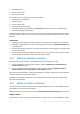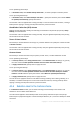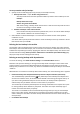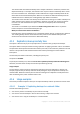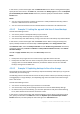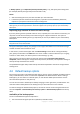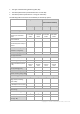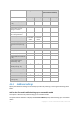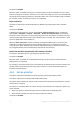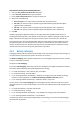User guide
76 Copyright © Acronis International GmbH, 2002-2012.
In Backup options, go to Replication/cleanup inactivity time (p. 74), and specify the working hours
(for example, Monday through Friday from 8:00 until 17:00).
Result:
After the backup plan starts, the data is backed up to the local folder.
If the backup finishes outside the working hours, replication starts immediately. Otherwise,
replication is postponed until the end of the working hours.
Note: In the online storage, the second and further backups of an archive will always be incremental, no matter
what type they are in the original location. This leads to efficient use of storage space for your online backup
subscription.
Replicating large amounts of data to the online storage
If you are planning to back up 10 GB of data or more, especially over a slow Internet connection, you
may want to send the first backup to the online storage on a physical hard drive. This option is
provided by the Initial Seeding service (p. 220) which you can buy in addition to your online backup
subscription.
The Initial Seeding service might be unavailable in your region. To find more information, click here:
http://kb.acronis.com/content/15118.
During the subsequent backups, only changes to the original data will be sent to the online storage
and will not affect network traffic as much.
In this scenario, create a backup plan with the Initial seeding scheme. When creating the backup
plan, specify a local folder in the Path field. This can be a folder on the hard drive that you are going
to send. For more details, see “How to perform initial seeding?” (p. 221).
After you have sent the hard drive and the order status becomes The data upload has been
completed, edit the backup plan. Change the backup scheme, destination, and replication settings to
those previously described in this section.
The updated backup plan will produce backups that will be replicated to the online storage outside
working hours.
4.6 Default backup options
Each Acronis agent has its own default backup options. Once an agent is installed, the default options
have pre-defined values, which are referred to as presets in the documentation. When creating a
backup plan, you can either use a default option, or override the default option with the custom
value that will be specific for this plan only.
You can also customize a default option itself by changing its value against the pre-defined one. The
new value will be used by default in all backup plans you will create later on this machine.
To view and change the default backup options, connect the console to the managed machine and
then select Options > Default backup and recovery options > Default backup options from the top
menu.
Availability of the backup options
The set of available backup options depends on:
The environment the agent operates in (Windows, bootable media)