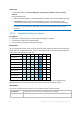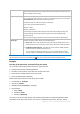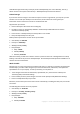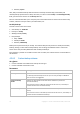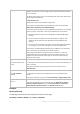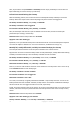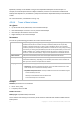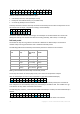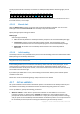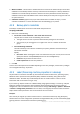User guide
50 Copyright © Acronis International GmbH, 2002-2012.
2. What to validate – select either to validate the entire archive or the latest backup in the archive.
Validation of a file backup imitates recovery of all files from the backup to a dummy destination.
Validation of a volume backup calculates a checksum for every data block saved in the backup.
Validation of the archive will validate all the archive’s backups and may take a long time and a lot
of system resources.
3. Validation schedule (appears only if you have selected the on schedule in step 1) - set the
schedule of validation. For more information see the Scheduling (p. 57) section.
4.2.8 Backup plan's credentials
Provide the credentials for the account under which the plan will run.
To specify credentials
1. Select one of the following:
Use Acronis service credentials or Run under the current user
The plan will run under one of the following user accounts:
The agent service account if you have administrative privileges on the machine.
Your account, if you are logged on as a regular user such as a member of the Users
group.
Use the following credentials
The tasks will always run under the credentials you specify, whether started manually or
executed on schedule.
Specify:
User name. When entering the name of an Active Directory user account, be sure to also
specify the domain name (DOMAIN\Username or Username@domain).
Password. The password for the account.
Confirm password. Re-enter the password.
2. Click OK.
To learn more about operations available depending on the user privileges, see the Users' privileges
on a managed machine (p. 23) section.
4.2.9 Label (Preserving machine properties in a backup)
Any time data on a machine is backed up, information about the machine name, operating system,
Windows service pack and security identifier (SID) is added to the backup, along with the user-
defined text label. The label may include the department or machine owner's name or similar
information that can be used as a tag or a key.
If you recover (p. 99) the machine to a VMware ESX(i) using Agent for ESX(i), or convert (p. 136) the
backup to a ESX(i) virtual machine, these properties will be transferred to the virtual machine's
configuration. You can view them in the virtual machine settings: Edit settings > Options > Advanced
> General > Configuration parameters. You can select, sort and group the virtual machines with the
help of these custom parameters. This can be useful in various scenarios.
Example:
Let's assume you migrate your office or datacenter to a virtual environment. By using third-party
software that can access configuration parameters through VMware API, you can automatically apply
security policies to each machine even before powering it on.