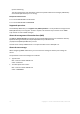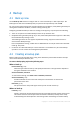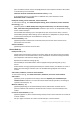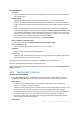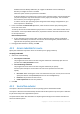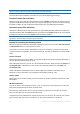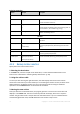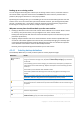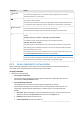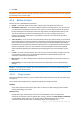User guide
38 Copyright © Acronis International GmbH, 2002-2012.
Backing up to an existing archive
You can configure the backup plan to back up to an existing archive. To do so, select the archive in
the archives table or type the archive name in the Name field. If the archive is protected with a
password, the program will ask for it in the pop-up window.
By selecting the existing archive, you are meddling in the area of another backup plan that uses the
archive. This is not an issue if the other plan is discontinued. However, you should generally follow
the rule: "one backup plan - one archive". Doing the opposite will not prevent the program from
functioning but is not practical or efficient, except for some specific cases.
Why two or more plans should not back up to the same archive
1. Backing up different sources to the same archive makes it difficult to use archive. When it comes
to recovery, every second counts, and you might be "lost" in the archive content.
Backup plans that operate with the same archive should back up the same data items (say, both
plans back up volume C.)
2. Applying multiple retention rules to an archive makes the archive content unpredictable. Since
each of the rules will be applied to the entire archive, the backups belonging to one backup plan
can be easily deleted along with the backups belonging to the other. You should not expect the
classic behavior of the GFS and Tower of Hanoi backup schemes.
Normally, each complex backup plan should back up to its own archive.
4.2.4.1 Selecting backup destinations
Acronis Backup & Recovery 11.5 lets you back up data to various physical storages.
Destination Details
Online backup
storage
To back up data to Acronis Online Backup Storage, click Log in and specify the credentials
to log in to the online storage. Then, expand the Online backup storage group and select
the account.
Prior to backing up to the online storage, you need to buy a subscription (p. 229) to the
online backup service and activate (p. 230) the subscription on the machine(s) you want
to back up.
Online backup is not available under bootable media.
Online backup of Microsoft Exchange Server data by using Agent for Exchange is not
possible.
Note: Acronis Backup & Recovery Online might be unavailable in your region. To find more
information, click here: http://www.acronis.eu/my/backup-recovery-online/
Personal
To back up data to a personal vault, expand the Vaults group and click the vault.
Acronis Secure Zone is considered as a personal vault available to all users that can log on
the system.
Machine
Local machine
Local folders
To back up data to a local folder of the machine, expand the <Machine name> group and
select the required folder.
CD, DVD, BD
To back up data to optical media such as CD, DVD, or Blu-ray Discs (BD), expand the
<Machine name> group, then select the required drive.