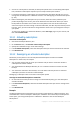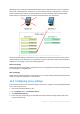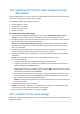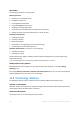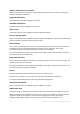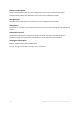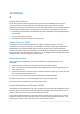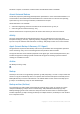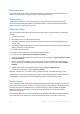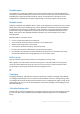User guide
231 Copyright © Acronis International GmbH, 2002-2012.
As soon as a subscription is activated, its subscription period starts. To avoid losing subscription
time, activate the subscription only when you are ready to back up the machine.
If a machine already has a subscription, the new subscription will replace the old one. You can
reassign the old subscription to a different machine—see “Reassigning an activated subscription”
(p. 231).
Before activating the first subscription for your account, check the country selected in your
profile. Depending on this country, the service determines the data center where your future
backups will be sent. Make sure to select the country where all or most of the machines you
want to back up to the online storage are located. Otherwise, the data may unnecessarily travel a
long way. Later, you will not be able to change the data center even if you change the country in
your profile.
To access your profile, go to the Acronis Web site, select User Login, log in to your account, and
then click Personal Profile.
12.4.1 Activating subscriptions
To activate a subscription
1. Start Acronis Backup & Recovery 11.5.
2. On the Actions menu, click Activate online backup subscription.
3. Specify the credentials to log in to the online storage.
4. From Available subscriptions, select the subscription that you want to activate for the machine.
5. Click Activate now.
12.4.2 Reassigning an activated subscription
Sometimes you may want to use an already activated subscription instead of an available
subscription. In these cases, for example:
You no longer need to back up one of your machines and you want to reuse that machine’s
subscription for another machine.
You reinstalled Acronis Backup & Recovery 11.5 on a machine and want to resume its online
backups.
You recovered a machine to bare metal (or to a state when it did not yet have an activated
subscription) and want to resume its online backups.
Reassigning a subscription does not restart its subscription period.
To assign an activated subscription to a machine
1. On the machine to which you want to assign an activated subscription, go to the subscription
activation window.
2. From Activated subscriptions, select the activated subscription that you want to reassign to the
machine.
3. Click Activate now.
Example
The diagram below shows what happens if you reassign a subscription to a different machine. Let's
assume Machine 1 has four backups in Subscription 1. Machine 2 has two backups in Subscription 2.
At that point, you reassign Subscription 1 to Machine 2. Machine 2 does its third backup to
Subscription 1.