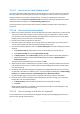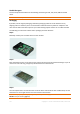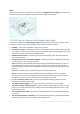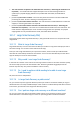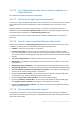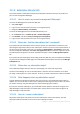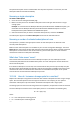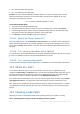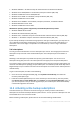User guide
229 Copyright © Acronis International GmbH, 2002-2012.
Qo – old subscription storage quota
Qn – new subscription storage quota.
Example. You have a 250 GB subscription and you decide to increase its storage quota 2 months
before the subscription expiration. The new subscription storage quota is 500 GB. So, the new
subscription remaining period will be
Pn = 2 months * (250 GB / 500 GB) = 1 month
To increase a storage quota
1. Go to the account management Web page.
2. Select the machine for which you want to increase a storage quota, and then click Increase.
3. If the existing subscription has the maximum available storage quota for this subscription type,
the software notifies you. Otherwise, select the new storage quota.
4. Click Increase, and then click OK to confirm the operation.
12.1.8.7 What is the “Group” column for?
So you can apply actions, such as Renew all or Auto-renew all, to your selection of the subscriptions.
Specify the desired group name, for example, SalesDept, near each of the subscriptions you want to
group. Click the Group column header to sort the subscriptions and then apply the desired actions to
the group.
12.1.8.8 Can I revoke a subscription from a machine?
You cannot return an activated subscription to the list of available subscriptions, but you can reassign
(p. 231) it to a different machine in Acronis Backup & Recovery 11.5 GUI.
12.1.8.9 Can I cancel my subscription?
Just wait until the subscription expires. Refunds are not available for the online backup subscriptions.
12.2 Where do I start?
On the Acronis Web site, log in to your account (create one if you are not registered yet) and
navigate to Online backup > For Business. This is your account management Web page. Here you can
get a trial subscription, locate an Acronis partner or buy subscriptions online. The newly obtained
subscriptions are listed as available subscriptions in the Manage Subscriptions tab.
If you purchased your subscriptions from an Acronis partner, register them manually using the Enter
new registration code link. The registration codes come with the purchase confirmation e-mail.
Next, install Acronis software (if not yet installed) and assign (p. 230) each subscription to a machine.
The subscriptions become activated. After that, you can start backing up to Acronis Online Backup
Storage.
12.3 Choosing a subscription
Normally, you choose a subscription based on the operating system your machine is running.
Server operating systems supported by Acronis Backup & Recovery Online: