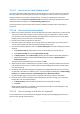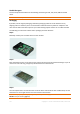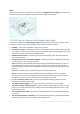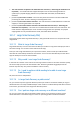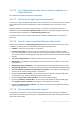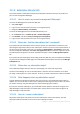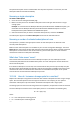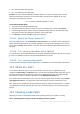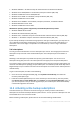User guide
221 Copyright © Acronis International GmbH, 2002-2012.
12.1.6.7 How to buy an Initial Seeding license?
You can buy an Initial Seeding license from an Acronis partner or in Acronis online store. Follow the
link http://www.acronis.eu/my/backup-recovery-online/#buy to locate a partner or to buy online.
Having purchased a license from an Acronis partner, you receive a confirmation e-mail with a
registration code. Click Enter new registration code on the same web page and register the license.
The license becomes available on the Initial Seeding / Recovery tab.
A license purchased in Acronis online store becomes available immediately after the payment is
processed.
12.1.6.8 How to perform initial seeding?
1. Make sure you have activated an Acronis Backup & Recovery Online subscription on the machine
where you will do initial seeding. If you are currently using a trial subscription, make sure that
you also have a paid subscription available and assigned to this machine. Do not use the Initial
Seeding service if you do not have a paid subscription.
2. Decide on the media (p. 220) that you will send.
3. Attach the media to the machine you are going to back up. Alternatively, you can back up to a
local or network folder and then copy/move the backup to the media.
4. Start Acronis Backup & Recovery 11.5, click Create backup plan and create a backup plan on this
machine:
Under What to back up, select disks, volumes or files/folders you want to back up.
Under Where to back up, specify Online Backup Storage.
In Backup scheme, select Initial seeding. Specify the said media as the backup destination.
[Optional, but strongly recommended] Enable backup encryption in Backup options >
Archive protection.
The backup starts immediately after you click the final OK.
5. [Optional] If you want to add backups from another machine, attach the media to that machine
and perform the same steps. You need a separate Initial Seeding license for each machine that
you want to back up.
6. Package (p. 221) the media along with a prepaid return shipping label and send it to Acronis by
physical mail. The address is available on your account management Web page > Initial Seeding /
Recovery tab > Orders in process > Initial Seeding orders > Datacenter address.
7. On the same Web page, mark the order as "shipped" and track (p. 224) the order status.
8. Once you observe that the backup has been uploaded on the online storage, you can edit the
backup plan to do incremental backups:
In Backup scheme, select the desired backup scheme and specify its settings.
Click Save.
When started manually or on schedule, your backup plan will add incremental backups to the
initial backup stored in the online storage.
12.1.6.9 How to package a hard drive for shipment?
It is very important that your hard drive be packaged carefully. Careful packaging will protect your
drive from any damage during shipment.