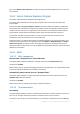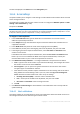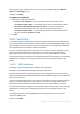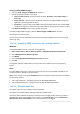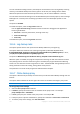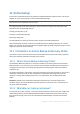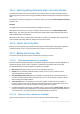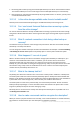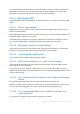User guide
219 Copyright © Acronis International GmbH, 2002-2012.
Recovering disks or files by using Acronis Backup & Recovery 11.5 GUI or command line interface.
This method enables you to use a wide range of Acronis Backup & Recovery 11.5 functionality.
Retrieving files (p. 233) from file-level backups by using a Web browser. To do this, you only need
a machine with Internet access.
12.1.5.3 Is the online storage available under Acronis bootable media?
Recovery from Acronis Online Backup Storage is available but backup to the storage is not.
12.1.5.4 Can I use Acronis Universal Restore when recovering a system
from the online storage?
Yes. Acronis Universal Restore is always available when recovering a system from the online storage.
Using Acronis Universal Restore when recovering from other types of storage will require a separate
license.
12.1.5.5 What if a network connection is lost during online backup or
recovery?
The software will try to reach the online storage every 30 seconds. After five unsuccessful attempts
the backup or recovery task will fail.
You can change the number of attempts and the interval between the attempts in the Error handling
> Re-attempt, if an error occurs option. Every backup plan or recovery task includes this option.
12.1.5.6 What happens if I run out of space?
When a machine's backups are about to exceed the storage space allowed by its subscription, you
receive an e-mail notification with an alert. In addition, you can see this alert on the account
management web page near the machine. This means you have to free some space for future
backups. Or, you can consider increasing the storage quota (p. 228). You may also want to set or edit
the retention rule (p. 218) so that an overflow does not occur in future. Once the occupied space
reaches the limit, the backups will cease to run.
12.1.5.7 What is the cleanup task for?
Any backup plan where the retention rule is set contains a cleanup task in addition to a backup task.
The cleanup task checks the archive created by the backup plan for backups that have outlived their
lifetime. If such backups are found, the task makes the online storage delete them. Since the deletion
is performed on the online storage side, it does not take your machine's CPU resource.
The cleanup task runs after every online backup, even if the backup has failed. The last successful
backup is always kept though. For more information about the retention rule please refer to "How
long will my backups be kept in the online storage? (p. 218)"
Normally, there is no need to start and stop the cleanup task manually. But it is possible to do so in
the Backup plans and tasks view.
12.1.5.8 How to make a recovered machine recognize its subscription?
When you recover a physical machine from a backup, a new machine identifier is created. Therefore,
the machine is not able to back up to the subscription it used before recovery.