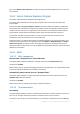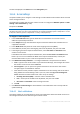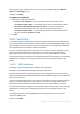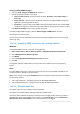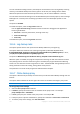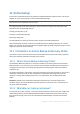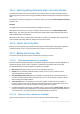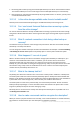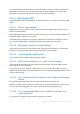User guide
214 Copyright © Acronis International GmbH, 2002-2012.
To set up sending SNMP messages
1. Select the Send messages to SNMP server check box.
2. Specify the appropriate options as follows:
Types of events to send – choose the types of events: All events, Errors and warnings, or
Errors only.
Server name/IP – type the name or IP address of the host running the SNMP management
application, the messages will be sent to.
Community – type the name of the SNMP community to which both the host running SNMP
management application and the sending machine belong. The typical community is "public".
Click Send test message to check if the settings are correct.
To disable sending SNMP messages, clear the Send messages to SNMP server check box.
The messages are sent over UDP.
The next section contains additional information about Setting up SNMP services on the receiving
machine (p. 214).
11.6.5.2 Setting up SNMP services on the receiving machine
Windows
To install the SNMP service on a machine running Windows:
1. Start > Control Panel > Add or Remove Programs > Add/Remove Windows Components.
2. Select Management and Monitoring Tools.
3. Click Details.
4. Select the Simple Network Management Protocol check box.
5. Click OK.
You might be asked for lmmib2.dll that can be found on the installation disc of your operating
system.
Linux
To receive SNMP messages on a machine running Linux, the net-snmp (for RHEL and SUSE) or the
snmpd (for Debian) package has to be installed.
SNMP can be configured using the snmpconf command. The default configuration files are located in
the /etc/snmp directory:
/etc/snmp/snmpd.conf - configuration file for the Net-SNMP SNMP agent
/etc/snmp/snmptrapd.conf - configuration file for the Net-SNMP trap daemon.
11.6.5.3 Windows event log
This option is effective only in Windows operating systems.
This option is not available when operating under the bootable media.
This option defines whether the agent(s) operating on the managed machine have to log events in
the Application Event Log of Windows (to see this log, run eventvwr.exe or select Control Panel >
Administrative tools > Event Viewer). You can filter the events to be logged.