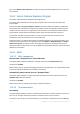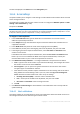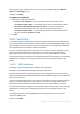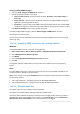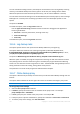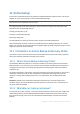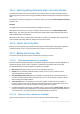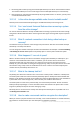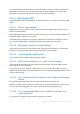User guide
212 Copyright © Acronis International GmbH, 2002-2012.
The alert is displayed in the Alerts view of the Navigation pane.
11.6.4 E-mail settings
The option enables you to configure e-mail settings to send notifications about alerts which occurred
on the managed machine.
The notification schedule and the types of alerts to send are configured in Machine options > E-mail
settings > Alert notifications (p. 212).
The preset is: Disabled.
Note: Alerts warn only about problems. Therefore, e-mail notifications about successful backup or recovery
operations will not be sent. These e-mail notifications are configured in Backup options > Notifications > E-mail
(p.
90) and in Recovery options > Notifications > E-mail (p. 130) respectively.
To configure e-mail notification
1. In the E-mail addresses field, type the destination e-mail address. You can enter several
addresses separated by semicolons.
2. In the Subject field, type the notification subject or leave the default value. Variables are not
supported in this field.
3. In the SMTP server field, enter the name of the outgoing mail server (SMTP).
4. In the Port field, set the port of the outgoing mail server. By default, the port is set to 25.
5. If the outgoing mail server requires authentication, enter User name and Password of the
sender's e-mail account.
If the SMTP server does not require authentication, leave the User name and Password fields
blank. If you are not sure whether the SMTP server requires authentication, contact your
network administrator or your e-mail service provider for assistance.
6. Click Additional e-mail parameters... to configure additional e-mail parameters as follows:
a. From – type the name of the sender. If you leave this field empty, the messages will contain
the sender's e-mail account in the From field.
b. Use encryption – you can opt for encrypted connection to the mail server. SSL and TLS
encryption types are available for selection.
c. Some Internet service providers require authentication on the incoming mail server before
being allowed to send something. If this is your case, select the Log on to incoming mail
server check box to enable a POP server and to set up its settings:
Incoming mail server (POP) – enter the name of the POP server.
Port – set the port of the POP server. By default, the port is set to 110.
User name and Password of the incoming mail server.
d. Click OK.
7. Click Send test e-mail message to check whether e-mail notifications work correctly with the
specified settings.
11.6.4.1 Alert notifications
This option enables you to specify when to send e-mail notifications about alerts which occurred on
the managed machine and to select the types of alerts to send.