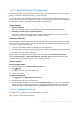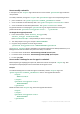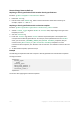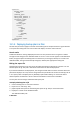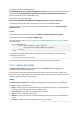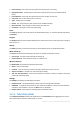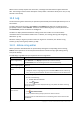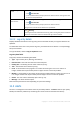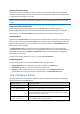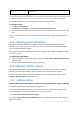User guide
208 Copyright © Acronis International GmbH, 2002-2012.
Save all the log entries
to a file
1. Make sure, that the filters are not set.
2. Click
Save all to file.
3. In the opened window, specify a path and a name for the file. All log entries will
be saved to the specified file.
Save all the filtered log
entries to a file
1. Set filters to get a list of the log entries that satisfy the filtering criteria.
2. Click
Save all to file.
3. In the opened window, specify a path and a name for the file.
All log entries in the list will be saved to the specified file.
Delete all the log entries
Click
Clear log.
All the log entries will be deleted from the log, and a new log entry will be created. It
will contain information about who deleted the log entries and when.
11.2.2 Log entry details
Displays detailed information on the log entry you have selected and lets you copy the details to the
clipboard.
To view details of the next or the previous log entry, click the down arrow button or correspondingly
the up arrow button.
To copy the details, click the Copy to clipboard button.
Log entry data fields
A log entry contains the following data fields:
Type - Type of event (Error; Warning; Information).
Date and time - Date and time when the event took place.
Backup plan - The backup plan the event relates to (if any).
Task - The task the event relates to (if any).
Code - It can be blank or the program error code if the event type is error. Error code is an
integer number that may be used by Acronis support service to solve the problem.
Module - It can be blank or the number of the program module where the event has occurred. It
is an integer number that may be used by Acronis support service to solve the problem.
Owner - The user name of the backup plan owner (p. 21).
Message - The event text description.
Date and time presentation varies depending on your locale settings.
11.3 Alerts
An alert is a message that warns about actual or potential problems. The Alerts view lets you rapidly
identify and solve the problems by monitoring the current alerts and view the alerts history.