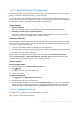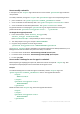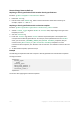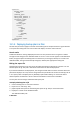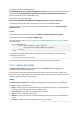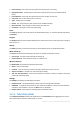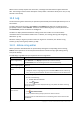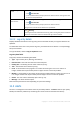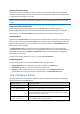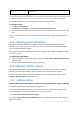User guide
204 Copyright © Acronis International GmbH, 2002-2012.
<specific>
<backup_type>
disks
</backup_type>
<disk_level_options />
<file_level_options />
<inclusion_rules>
<rules_type>
disks
</rules_type>
<rules>
<rule>
[BOOT]
</rule>
<rule>
[SYSTEM]
</rule>
</rules>
</inclusion_rules>
<specific>
11.1.4 Deploying backup plans as files
Assume that you need to apply one and the same backup plan to multiple machines. A good decision
is to export the backup plan from one machine and deploy it to all the other machines.
How it works
A dedicated folder for storing deployed plans exists on every machine where an agent is installed.
The agent tracks changes in the dedicated folder. As soon as a new .xml file appears in the dedicated
folder, the agent imports the backup plan from that file. If you change (or delete) an .xml file in the
dedicated folder, the agent automatically changes (or deletes) the appropriate backup plan.
Editing the export file
A backup plan imported in such way cannot be edited through the graphical user interface. You can
edit the export file (p. 201) with a text editor either before or after the deployment.
If you edit the file before the deployment, the changes will take effect on all the machines where the
plan will be deployed. You may want to change the direct specification of the item to backup (such as
C: or C:\Users) with a template (such as [SYSTEM] or [All Profiles Folder]). For more information
about templates see Selection rules for volumes and Selection rules for files and folders.
You may also want to change credentials used by the plan.
To deploy a backup plan as file
1. Create a backup plan on one of the machines.
2. Export it to an .xml file (p. 201).
3. [Optional] Edit the export file. See Editing the export file (p. 201) for more information.
4. Deploy this .xml file to the dedicated folder.
The dedicated folder path
In Windows