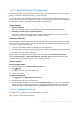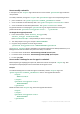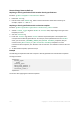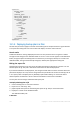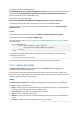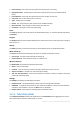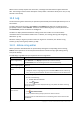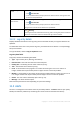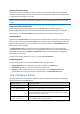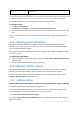User guide
203 Copyright © Acronis International GmbH, 2002-2012.
How to change items to back up
Replacing a directly specified item with another directly specified item
Inside the <plan><targets><inclusions> section:
1. Delete the <ID> tag.
2. Edit the value of the <Path> tag , which contains information about data to back up; for
example, replace "C:" with "D:".
Replacing a directly specified item with a selection template
Inside the <plan><options><specific><inclusion_rules> section:
1. Add the <rules_type> tag with "disks" or "files" value, depending on the type of the
template you need.
2. Add the <rules> tag.
3. Inside the <rules> tag, add the <rule> with the required template. The template must
correspond to the directly specified item. For example, if the specified item has the "disks"
value, you can use the [SYSTEM], [BOOT] and [Fixed Volumes] templates; but you
cannot use the [All Files] or [All Profiles Folder] templates. For more
information about templates, see "Selection rules for volumes" and "Selection rules for files and
folders".
4. To add another template, repeat the step 3.
Example
The following example illustrates how to replace a directly specified item with selection templates.
The original section:
<specific>
<backup_type>
disks
</backup_type>
<disk_level_options />
<file_level_options />
<inclusion_rules />
<specific>
The section after applying the selection templates: