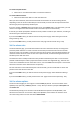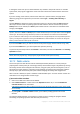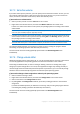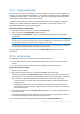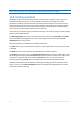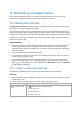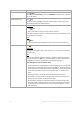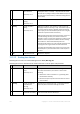User guide
199 Copyright © Acronis International GmbH, 2002-2012.
1 Need interaction At least one task needs
user interaction.
Otherwise, see 2.
Identify the tasks that need interaction (the program will
display what action is needed) -> Stop the tasks or enable
the tasks to run (change media; provide additional space on
the vault; ignore the read error; create the missing Acronis
Secure Zone).
2 Running At least one task is
running.
Otherwise, see 3.
No action is required.
3 Waiting At least one task is
waiting.
Otherwise, see 4.
Waiting for condition. This situation is quite normal, but
delaying a backup for too long is risky. The solution may be
to set the maximum delay (p. 96) after which the task will
start anyway or force the condition (tell the user to log off,
enable the required network connection.)
Waiting while another task locks the necessary resources. A
one-time waiting case may occur when a task start is
delayed or a task run lasts much longer than usual for some
particular reason and prevents another task from starting.
This situation is resolved automatically when the
obstructing task comes to an end. Consider stopping a task
if it hangs for too long to enable the next task to start.
Persistent task overlapping may result from an incorrectly
scheduled plan or plans. It makes sense to edit the plan in
this case.
4 Idle All the tasks are idle. No action is required.
11.1.2.2 Backup plan statuses
A backup plan can have one of the following statuses: Error; Warning; OK.
A backup plan status is derived from the results of the last run of the plans' tasks/activities.
Status How it is determined How to handle
1 Error At least one task has
failed.
Otherwise, see 2
Identify the failed tasks -> Check the tasks log to find out
the reason of the failure, then do one or more of the
following:
Remove the reason of the failure -> [optionally] Start
the failed task manually
Edit the local plan to prevent its future failure if a local
plan has failed
2 Warning At least one task has
succeeded with
warnings.
Otherwise, see 3.
View the log to read the warnings -> [optionally] Perform
actions to prevent the future warnings or failure.
3 OK All the tasks are
completed successfully.
No action is required. Note that a backup plan can be OK if
none of the tasks has been started yet.