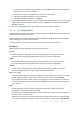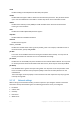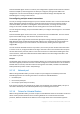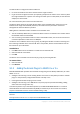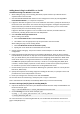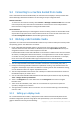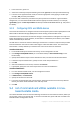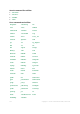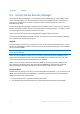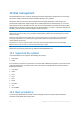User guide
176 Copyright © Acronis International GmbH, 2002-2012.
9.2 Connecting to a machine booted from media
Once a machine boots from bootable media, the machine terminal displays a startup window with
the IP address(es) obtained from DHCP or set according to the pre-configured values.
Remote connection
To connect to the machine remotely, select Connect -> Manage a remote machine in the console
menu and specify one of the machine's IP addresses. Provide the user name and password if
these have been configured when creating the bootable media.
Local connection
Acronis Backup & Recovery 11.5 Management Console is always present on the bootable media.
Anyone who has physical access to the machine terminal can run the console and connect. Just
click Run management console in the bootable agent startup window.
9.3 Working under bootable media
Operations on a machine booted with bootable media are very similar to backup and recovery under
the operating system. The difference is as follows:
1. Under a Windows-style bootable media, a volume has the same drive letter as in Windows.
Volumes that do not have drive letters in Windows (such as the System Reserved volume) are
assigned free letters in order of their sequence on the disk.
If the bootable media cannot detect Windows on the machine or detects more than one of them,
all volumes, including those without drive letters, are assigned letters in order of their sequence
on the disk. This way, the volume letters may differ from those seen in Windows. For example,
the D: drive under the bootable media might correspond to the E: drive in Windows.
Be careful! To be on the safe side, it is advisable to assign unique names to the volumes.
2. The Linux-style bootable media shows local disks and volumes as unmounted (sda1, sda2...).
3. Backups created using bootable media have simplified file names (p. 52). Standard names are
assigned to the backups only if these are added to an existing archive with standard file naming,
or if the destination does not support simplified file names.
4. The Linux-style bootable media cannot write a backup to an NTFS-formatted volume. Switch to
the Windows style if you need to do so.
5. You can switch the bootable media between the Windows style and the Linux style by selecting
Tools > Change volume representation.
6. There is no Navigation tree in the media GUI. Use the Navigation menu item to navigate
between views.
7. Tasks cannot be scheduled; in fact, tasks are not created at all. If you need to repeat the
operation, configure it from scratch.
8. The log lifetime is limited to the current session. You can save the entire log or the filtered log
entries to a file.
9.3.1 Setting up a display mode
For a machine booted from media, a display video mode is detected automatically based on the
hardware configuration (monitor and graphics card specifications). If, for some reason, the video
mode is detected incorrectly, do the following: