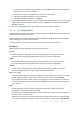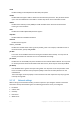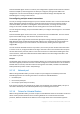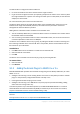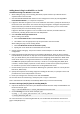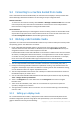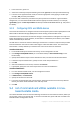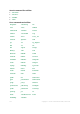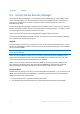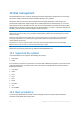User guide
175 Copyright © Acronis International GmbH, 2002-2012.
Adding Acronis Plug-in to WinPE 2.x or 3.x ISO
To add Acronis Plug-in to WinPE 2.x or 3.x ISO:
1. When adding the plug-in to the existing Win PE ISO, unpack all files of your Win PE ISO to a
separate folder on the hard disk.
2. Start the Bootable Media Builder either from the management console, by selecting Tools >
Create Bootable Media or, as a separate component.
3. If Agent for Windows or Agent for Linux is not installed on the machine, specify the license key or
the license server with licenses. The licenses will not get assigned or reassigned. They determine
which functionality to enable for the created media. Without a license, you can create media
only for recovery from the online backup storage.
If Agent for Windows or Agent for Linux is installed on the machine, the media inherits its
functionality, including Universal Restore and deduplication.
4. Select Bootable media type: Windows PE.
When creating a new PE ISO:
Select Create Windows PE 2.x or 3.0 automatically
The software runs the appropriate script and proceeds to the next window.
When adding the plug-in to the existing PE ISO:
Select Use WinPE files located in the folder I specify
Specify path to the folder where the WinPE files are located.
5. Specify network settings (p. 172) for the machine network adapters or choose DHCP auto
configuration.
6. [Optional] Specify the Windows drivers to be added to Windows PE. Once you boot a machine
into Windows PE, the drivers can help you access the device where the backup archive is located.
Also, you will be able to point to these drivers when configuring Universal Restore. WinPE itself
needs 32-bit drivers. For using Universal Restore on a 64-bit system, add 64-bit drivers as well.
Click Add and specify the path to the necessary *.inf file for a corresponding SCSI, RAID, SATA
controller, network adapter, tape drive or other device. You will have to repeat this procedure
for each driver you want to be included in the resulting WinPE boot media.
7. Choose whether you want to create ISO or WIM image or upload the media on a server (Acronis
PXE Server, WDS or RIS).
8. Specify the full path to the resulting image file including the file name, or specify the server and
provide the user name and password to access it.
9. Check your settings in the summary screen and click Proceed.
10. Burn the .ISO to CD or DVD using a third-party tool or copy to a flash drive.
Once a machine boots into WinPE, Acronis Backup & Recovery 11.5 starts automatically.
To create a PE image (ISO file) from the resulting WIM file:
replace the default boot.wim file in your Windows PE folder with the newly created WIM file. For
the above example, type:
copy c:\AcronisMedia.wim c:\winpe_x86\ISO\sources\boot.wim
use the Oscdimg tool. For the above example, type:
oscdimg -n –bc:\winpe_x86\etfsboot.com c:\winpe_x86\ISO
c:\winpe_x86\winpe_x86.iso
For more information on customizing Windows PE, see the Windows Preinstallation Environment
User’s Guide (Winpe.chm).