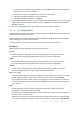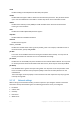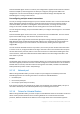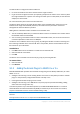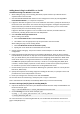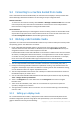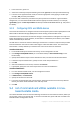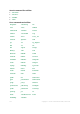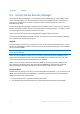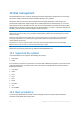User guide
174 Copyright © Acronis International GmbH, 2002-2012.
You will be able to configure the Universal Restore:
to search the media for the drivers that best fit the target hardware
to get the mass-storage drivers that you explicitly specify from the media. This is necessary when
the target hardware has a specific mass storage controller (such as a SCSI, RAID, or Fiber Channel
adapter) for the hard disk.
For more information please refer to Universal Restore.
The drivers will be placed in the visible Drivers folder on the bootable media. The drivers are not
loaded into the target machine RAM, therefore, the media must stay inserted or connected
throughout the Universal Restore operation.
Adding drivers to bootable media is available on the condition that:
1. The Acronis Backup & Recovery 11.5 Universal Restore add-on is installed on the machine where
the bootable media is created AND
2. You are creating a removable media or its ISO or detachable media, such as a flash drive. Drivers
cannot be uploaded on a PXE server or WDS/RIS.
The drivers can be added to the list only in groups, by adding the INF files or folders containing such
files. Selecting individual drivers from the INF files is not possible, but the media builder shows the
file content for your information.
To add drivers:
1. Click Add and browse to the INF file or a folder that contains INF files.
2. Select the INF file or the folder.
3. Click OK.
The drivers can be removed from the list only in groups, by removing INF files.
To remove drivers:
1. Select the INF file.
2. Click Remove.
9.1.2 Adding the Acronis Plug-in to WinPE 2.x or 3.x
Bootable Media Builder provides three methods of integrating Acronis Backup & Recovery 11.5 with
WinPE 2.x or 3.x:
Adding the Acronis Plug-in to the existing PE ISO. This comes in handy when you have to add the
plug-in to the previously configured PE ISO that is already in use.
Creating the PE ISO with the plug-in from scratch.
Adding the Acronis Plug-in to a WIM file for any future purpose (manual ISO building, adding
other tools to the image and so on).
To be able to perform any of the above operations, install Bootable Media Builder on a machine
where Windows Automated Installation Kit (WAIK) is installed. If you do not have such machine,
prepare as described in How to create bootable media (p. 169).
Bootable Media Builder supports only x86 WinPE 2.x or 3.x. These WinPE distributions can also work on x64
hardware.
PE images based on Win PE 2.x or 3.x require at least 640 MB RAM to work.