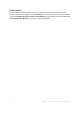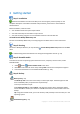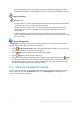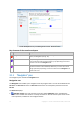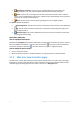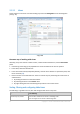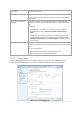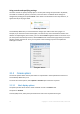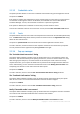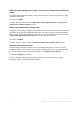User guide
17 Copyright © Acronis International GmbH, 2002-2012.
Filter items by predefined
column value
In a field below the corresponding column's header, select the required value
from the drop-down list.
Filter items by entered value In a field below the corresponding column's header, type a value.
As a result you will see the list of values, fully or just partly coincide with the
entered value.
Filter items by a predefined
parameters
Depending on the view, you can filter a table items by some predefined
parameters. To do this, click the respective buttons or links at the top of the
table.
For example:
In the Log view, you can filter the event entries by clicking buttons
associated with the result: Succeeded, Succeeded with warnings, or
Failed.
The Log view has the activity start time as the default parameter, and
three predefined settings for filtering activities by this parameter (All
available, For last 3 months, or For custom period) are placed at the top
of the Log view.
Show or hide table columns By default, any table has a fixed number of columns that are shown, others
are hidden. If required, you can hide the shown columns and show the hidden
ones.
To show or hide columns
1. Right-click any column header to open the context menu.
2. Click the items you want to be displayed/hidden.
2.1.2.2 Action pages
An action page appears in the main area when clicking any action item in the Actions menu. It
contains steps you need to perform in order to create and launch any task or a backup plan.
Action page - Create backup plan