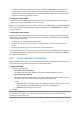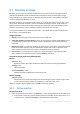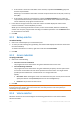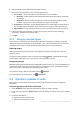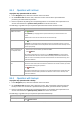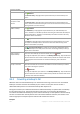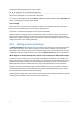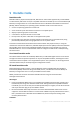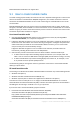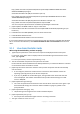User guide
162 Copyright © Acronis International GmbH, 2002-2012.
8.3 Mounting an image
Mounting volumes from a disk backup (image) lets you access the volumes as though they were
physical disks. Multiple volumes contained in the same backup can be mounted within a single
mount operation. The mount operation is available when the console is connected to a managed
machine running either Windows or Linux.
Mounting volumes in the read/write mode enables you to modify the backup content, that is, save,
move, create, delete files or folders, and run executables consisting of one file. In this mode, the
software creates an incremental backup containing the changes you make to the backup content.
Please be aware that none of the subsequent backups will contain these changes.
You can mount volumes if the disk backup is stored in a local folder (except optical disks), Acronis
Secure Zone, or on a network share.
Usage scenarios
Sharing: mounted images can be easily shared to networked users.
"Band aid" database recovery solution: mount up an image that contains an SQL database from
a recently failed machine. This will provide access to the database until the failed machine is
recovered.
Offline virus clean: if a machine is attacked, the administrator shuts it down, boots with bootable
media and creates an image. Then, the administrator mounts this image in read/write mode,
scans and cleans it with an antivirus program, and finally recovers the machine.
Error check: if recovery failed due to a disk error, mount the image in the read/write mode.
Then, check the mounted disk for errors with the chkdsk /r command.
To mount an image, perform the following steps.
Source
Archive (p. 162)
Specify the path to the archive location and select the archive containing disk backups.
Backup (p. 163)
Select the backup.
Access credentials (p. 163)
[Optional] Provide credentials for the archive location.
Mount settings
Volumes (p. 163)
Select volumes to mount and configure the mount settings for every volume: assign a letter
or enter the mount point, choose the read/write or read only access mode.
When you complete all the required steps, click OK to mount the volumes.
8.3.1 Archive selection
To select an archive
1. Enter the full path to the location in the Path field, or select the desired folder in the folders tree:
If the archive is stored in a personal vault located in a local folder, Acronis Secure Zone, or on
a network share, expand the Personal group and click the required vault.