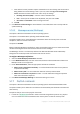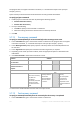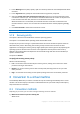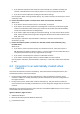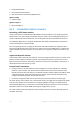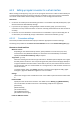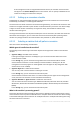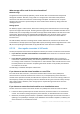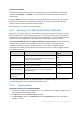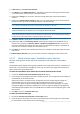User guide
139 Copyright © Acronis International GmbH, 2002-2012.
Intermediate snapshots
To be able to update the virtual machine, the software stores a few intermediate snapshots of it.
They are named Backup… and Replica… and should be kept. Unneeded snapshots are deleted
automatically.
The latest Replica… snapshot corresponds to the result of the latest conversion. You can go to this
snapshot if you want to return the machine to that state; for example, if you worked with the
machine and now want to discard the changes made to it.
Other snapshots are for internal use by the software.
6.2.3 Recovery to the ''New virtual machine'' destination
Rather than converting a TIB file to a virtual disk file, which requires additional operations to bring
the virtual disk into use, Acronis Backup & Recovery 11.5 performs the conversion by recovery of a
disk backup to a fully configured and operational new virtual machine. You have the ability to adapt
the virtual machine configuration to your needs when configuring the recovery operation.
With Acronis Backup & Recovery 11.5 Agent for Windows or Agent for Linux, you can create a new
virtual machine in a local or network folder. You can start the machine using the respective
virtualization software or prepare the machine files for further usage. The following table
summarizes the available virtual machine formats and the actions you can take to add the machine
to a virtualization server.
VM format Further action and tool to use Target virtualization
platform
VMware Workstation Export using VMware Workstation; or
Convert to OVF using VMware OVF tool > Deploy OVF
template using vSphere Client
ESX(i)
Microsoft Virtual PC* Add the VHD file to a Hyper-V machine Hyper-V
Citrix XenServer OVA Import using Citrix XenCenter XenServer
Kernel-based Virtual
Machine (Raw format)
Move the virtual machine files to a machine running
Linux and run the virtual machine by using Virtual
Machine Manager
-
Red Hat Enterprise
Virtualization (RHEV)
(Raw format)
Import using RHEV Manager RHEV
With Acronis Backup & Recovery 11.5 Agent for Hyper-V or Agent for ESX(i), you can create a new
virtual machine directly on the respective virtualization server.
6.2.3.1 Steps to perform
To perform a recovery to a new virtual machine
1. Connect the console to the management server, to a machine where an agent is installed, or to a
machine booted from a bootable media.
2. Click Recover to open the Recover data (p. 99) page.
3. Click Select data (p. 101). Use the Data view tab or the Archive view tab to select the disks or
volumes to convert.