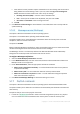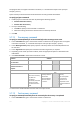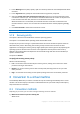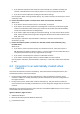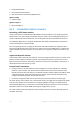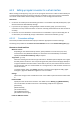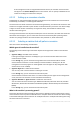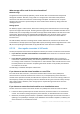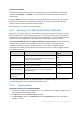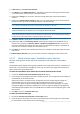User guide
136 Copyright © Acronis International GmbH, 2002-2012.
6.2.2 Setting up regular conversion to a virtual machine
When creating a backup plan (p. 32), you can set up regular conversion of a disk or volume backup to
a virtual machine. By setting up regular conversion, you obtain a copy of your server or workstation
on a virtual machine which can be readily powered on in case the original machine fails.
Restrictions
Conversion of a backup from the following locations is not available: CD, DVD, Blu-Ray Discs, tape
devices and Acronis Online Backup Storage.
If you have set up copying or moving backups to other locations (p. 69), you cannot set up
conversion from any of these locations. Conversion is always performed from the first location of
a backup.
Conversion to a Citrix XenServer virtual machine is not available as a part of the backup plan. As
an alternative, use methods (b) and (c) as described in "Conversion methods" (p. 133).
6.2.2.1 Conversion settings
This section provides information that helps you make the appropriate conversion settings.
The settings are specified in the Convert to virtual machine section of the Create backup plan page.
Convert to virtual machine
When to convert
Depending on the selected backup scheme, specify whether to convert every full, every
incremental or every differential backup or convert the last created backup on schedule.
Specify the conversion schedule (p. 137) if required.
Target host... (p. 137)
Select the resulting virtual machine type and location. Available options depend on the agent
that will perform conversion. This may be the agent that performs the backup (by default) or
an agent installed on another machine. If the latter is the case, the archive must be stored in
a shared location such as a network folder or a managed vault, so that the other machine can
access the archive.
To specify another agent, click Change and select a machine where Agent for ESX(i), Agent
for Hyper-V, Agent for Windows or Agent for Linux is installed.
Storage
Choose the storage on the virtualization server or the folder to place the virtual machine files
in.
Resultant VMs
Specify the name of the virtual machine. The default name is Backup_of_[Machine Name].
You can add more variables to the name. The following templates are supported:
[Plan Name]
[Machine Name]
[Virtual Host Name]
[Virtual Machine Name]
[Virtualization Server Type]
Folder on VMware vCenter