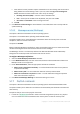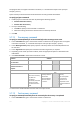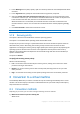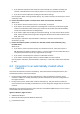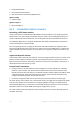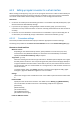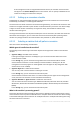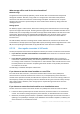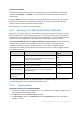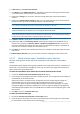User guide
133 Copyright © Acronis International GmbH, 2002-2012.
2. In the Working directory field, specify a path to a directory where the command/batch file will be
executed.
3. In the Arguments field, specify the command execution arguments, if required.
4. Select the Fail the task if the command execution fails check box if successful execution of the
command is critical for you. The command is considered failed if its exit code is not equal to zero.
If the command execution fails, the task run result will be set to Failed.
When the check box is not selected, the command execution result does not affect the task
execution failure or success. You can track the command execution result by exploring the Log
view.
5. Click Test command to check if the command is correct.
A post-recovery command will not be executed if the recovery proceeds with reboot.
5.7.8 Recovery priority
This option is effective for both Windows and Linux operating systems.
This option is not available when operating under the bootable media.
The priority of a process running in a system determines the amount of CPU and system resources
allocated to that process. Decreasing the recovery priority will free more resources for other
applications. Increasing the recovery priority might speed up the recovery process by requesting the
operating system to allocate more resources to the application that will perform the recovery.
However, the resulting effect will depend on the overall CPU usage and other factors like disk I/O
speed or network traffic.
The preset is: Normal.
To specify the recovery process priority
Select one of the following:
Low – to minimize resources taken by the recovery process, leaving more resources to other
processes running on the machine
Normal – to run the recovery process with normal speed, allocating resources on a par with
other processes
High – to maximize the recovery process speed by taking resources from the other processes.
6 Conversion to a virtual machine
Acronis Backup & Recovery 11.5 offers a number of ways of converting a disk backup into a virtual
machine. This section helps you choose the method that best fits your needs and provides step-by-
step instructions for conversion.
6.1 Conversion methods
Depending on your needs, you can choose among the following conversion methods:
a) Make the conversion a part of a backup plan
When to use.