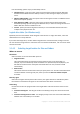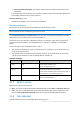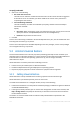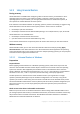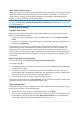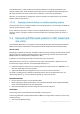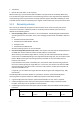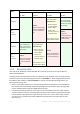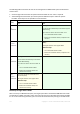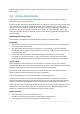User guide
115 Copyright © Acronis International GmbH, 2002-2012.
What if you do not have drivers
Windows 7 includes more drivers than the older Windows operating systems. There is a great chance
that Universal Restore finds all necessary drivers in the Windows 7 driver folder. So, you may not
necessarily have to specify the external path to the drivers. Nevertheless, performing Universal
Restore is critical so the system uses the correct drivers.
The Windows default driver storage folder is determined in the registry value DevicePath, which can be found in
the registry key HKEY_LOCAL_MACHINE\SOFTWARE\Microsoft\Windows\CurrentVersion. This storage folder
is usually WINDOWS/inf.
Universal Restore settings
Automatic driver search
Specify where the program will search for the Hardware Abstraction Layer (HAL), HDD controller
driver and network adapter driver(s):
If the drivers are on a vendor's disc or other removable media, turn on the Search removable
media.
If the drivers are located in a networked folder or on the bootable media, specify the path to the
folder by clicking Add folder.
During recovery, Universal Restore will perform the recursive search in all the sub-folders of the
specified folder, find the most suitable HAL and HDD controller drivers of all those available, and
install them into the recovered system. Universal Restore also searches for the network adapter
driver; the path to the found driver is then transmitted by Universal Restore to the operating system.
If the hardware has multiple network interface cards, Universal Restore will try to configure all the
cards' drivers.
Mass storage drivers to install anyway
To access this setting, expand Show mass storage drivers to install anyway.
You need this setting if:
The target hardware has a specific mass storage controller such as RAID (especially NVIDIA RAID)
or a fibre channel adapter.
You recover a system to a virtual machine that uses a SCSI hard drive controller and is booted
into bootable media. Use SCSI drivers bundled with your virtualization software or download the
latest drivers versions from the software manufacturer Web site.
If the automatic drivers search does not help to boot the system.
Specify the appropriate drivers by clicking Add driver. The drivers defined here will be installed, with
appropriate warnings, even if the program finds a better driver.
The recovery process
If Universal Restore cannot find a compatible driver in the specified locations, it will display a prompt
with the problem device. Do any of the following:
Add the driver to any of the previously specified locations and click Retry.
If you do not remember the location, continue the recovery. If the result is not satisfactory, start
Universal Restore without recovery by clicking Apply Universal Restore in the media welcome
screen. When configuring the operation, specify the necessary driver.