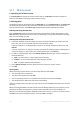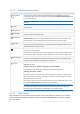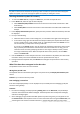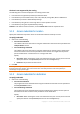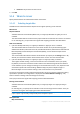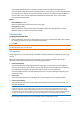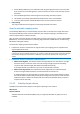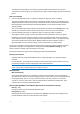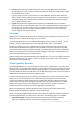User guide
103 Copyright © Acronis International GmbH, 2002-2012.
Acronis Backup & Recovery 11.5 may upload data catalog files from a vault to a local cache folder. By default,
this folder is located on the disk where the operating system is installed. For information about changing the
default cache folder, refer to the "Changing the default cache folder for catalog files" section.
Selecting the backed up data for recovery
1. To access the Data view tab, navigate to Vaults view, and click the required vault.
2. In the Show field, select the type of data to display:
Select Machines/disks/volumes to browse and search for entire disks and volumes in disk-
level backups.
Select Folders/files to browse and search for files and folders in both file-level and disk-level
backups.
3. In the Display data backed up for field, specify the time period for which the backed up data will
be displayed.
4. Do any of the following:
Select the data to recover in the catalog tree, or in the table to the right of the catalog tree.
In the search string, type the information that helps to identify the required data items (this
can be a machine name, a file or folder name, or a disk label) and then click Search. You can
use the asterisks (*) and question marks (?) wildcards.
As a result, in the Search window, you will see the list of backed up data items whose names
fully or partially coincide with the entered value. If the list of matches is too long, you can
refine the search criteria by specifying the date or time range of backup creation, and the
size range of backed up items. When the required data is found, select it, and click OK to
return to the Data view.
5. Use the Versions list to select the point of time to revert the data to. By default, the data will be
reverted to latest point of time available for the time period selected in step 3.
6. Having selected the required data, click Recover and configure the parameters of the recovery
operation.
What if the data does not appear in the data view
The probable reasons of the issue are as follows.
Wrong time period is set
The required data was not backed up during the time period set by the Display data backed up for
control.
Solution: Try to increase the time period.
Fast cataloging is turned on
If the data is displayed partially or is not displayed at all, most likely the fast cataloging (p. 80) was
turned on during backup.
Solutions:
Run the full cataloging manually by clicking Catalog now. For the Data view, only the backups
stored on the selected vault will be cataloged. The backups that have already been cataloged,
will not be cataloged again.
Since cataloging a large number of backed up data may take a long time, you may prefer to use
the Archive view of the respective vault. For more information about using the Archive view, see
"Browsing the vault contents and data selection" in the Working with vaults (p. 145) section.